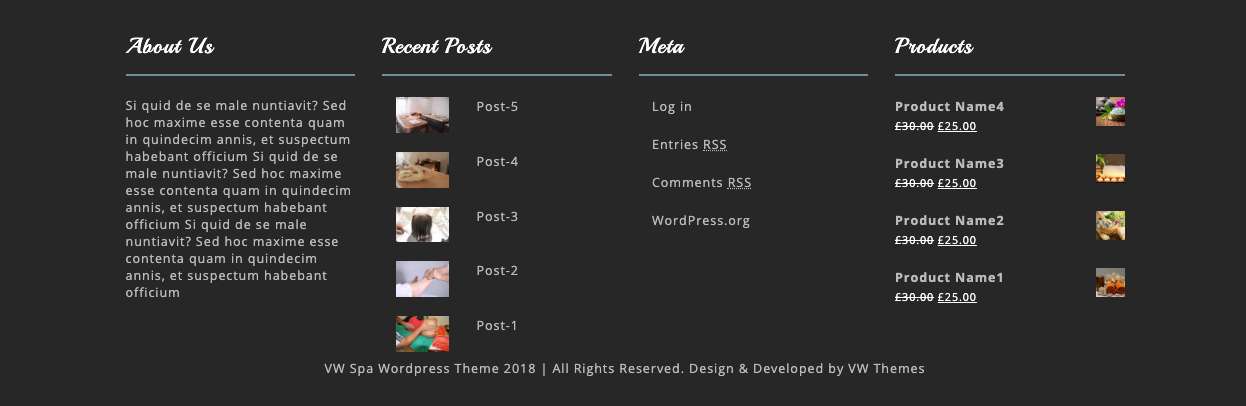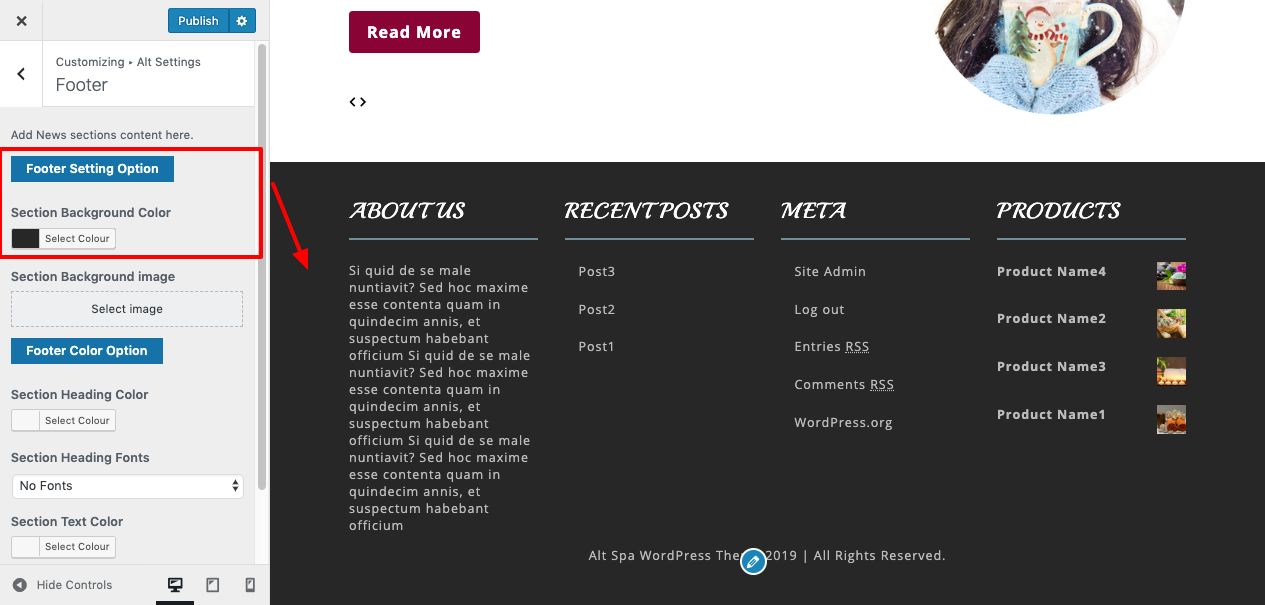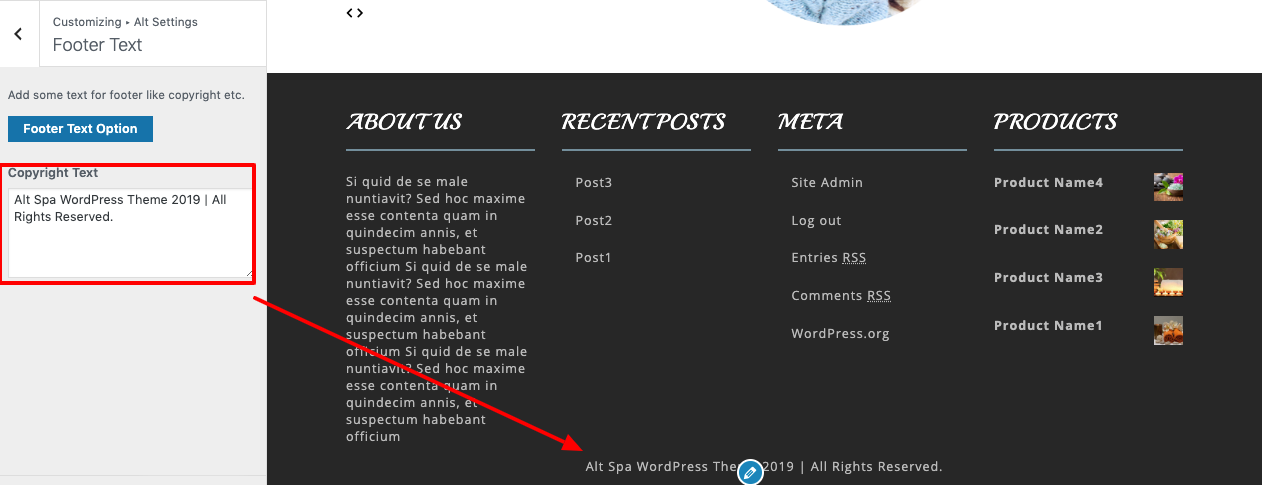Spa Pro wordpress theme Documentation
Introduction
We appreciate you purchasing our WordPress theme. This guide demonstrates various steps of the full configuration and management process for a WordPress website.
What is WordPress CMS?
WordPress is an open source website creation utility that uses PHP and MySQL as its foundation. It is a robust blogging platform and a totally free content management system (CMS). With this CMS, you can create reliable online applications and webpages. To manage it, you hardly need any technical expertise or information. Because of its many benefits, including ease of use and flexibility, WordPress has emerged as the most popular website creation tool on the market. Learn More
What is a WordPress template
A WordPress template serves as the skin for webpages built using the WordPress content management system. A WordPress template is very simple to setup. You can quickly alter the appearance of your WordPress website by installing a new template. A WordPress template comes with all the necessary source files, and you are free to modify and expand it however you see fit.
Help and Support
Files structure
The template package that you got is divided into various folders. Let's examine the contents of each folder:
-
Screenshots : contains template screenshots. Not for production.
-
Theme : contains WordPress theme files.
-
spa-pro.zip: All of the files required for the theme are contained in this folder.
-
license.txt : contains license details.
-
readme.txt : contain details on the theme's image paths and font usage instructions.
TS Key Activation
The steps for activating a TS Key are as follows.
Given that you will receive the License Key via Email, use that key to Activate License.
Follow the following Process to Activate License.
Go to the Dashboard Appearance TS Key Activation Enter Key Save Changes.
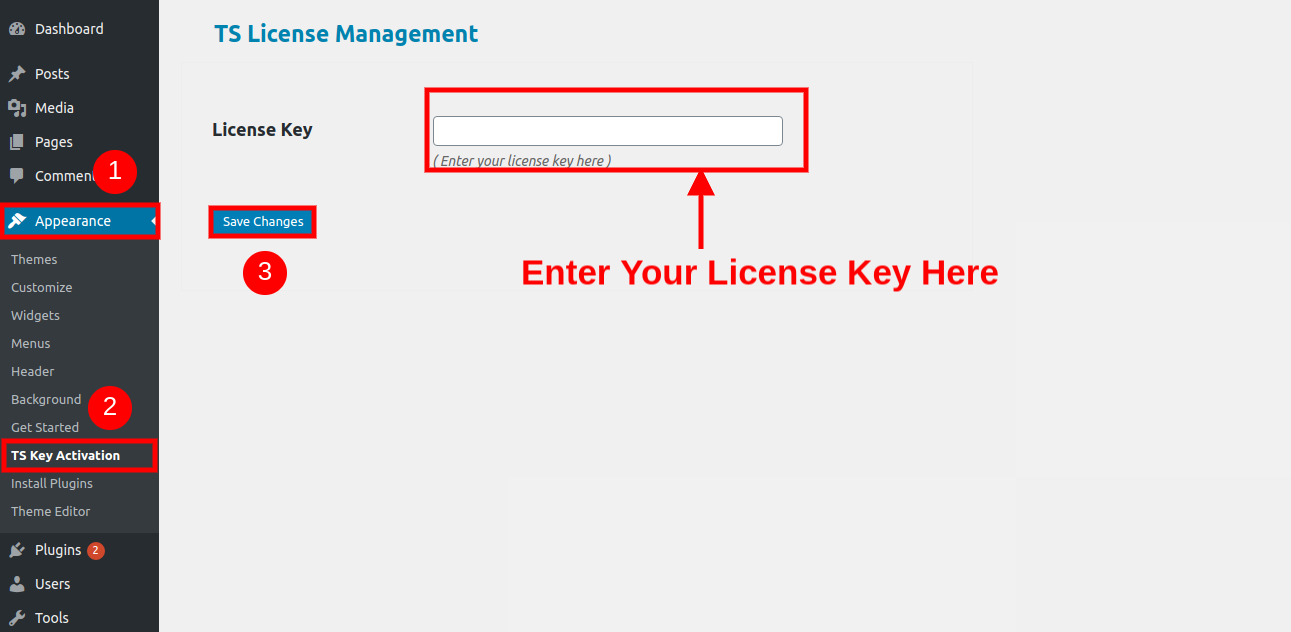
After Entering The Key Activate Licence.
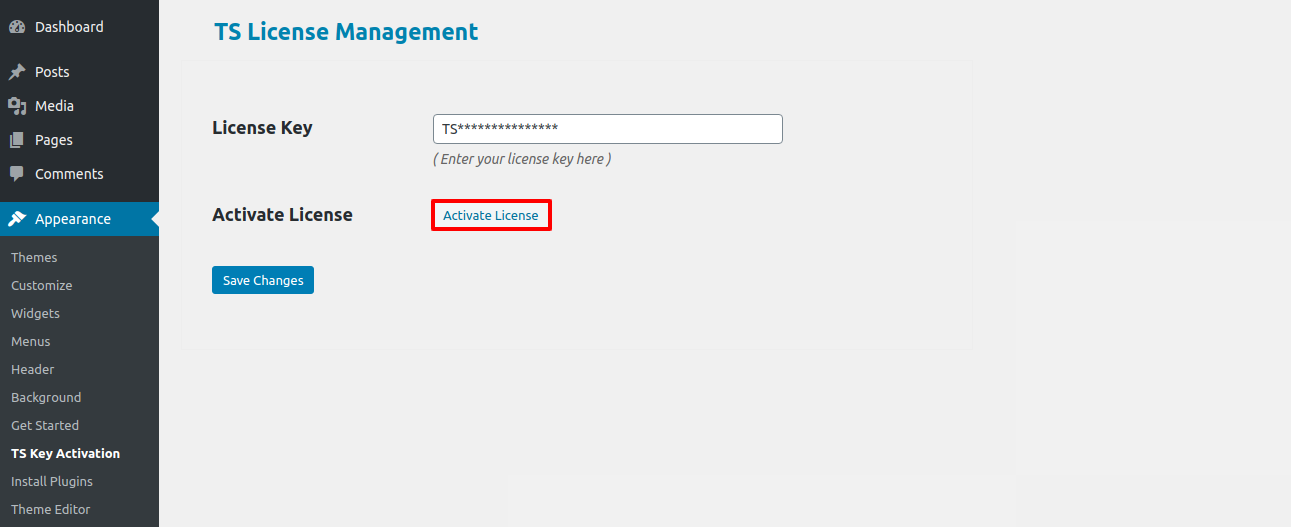
After you Activate Licence,once the key is activated, you can Getstarted with the Theme.
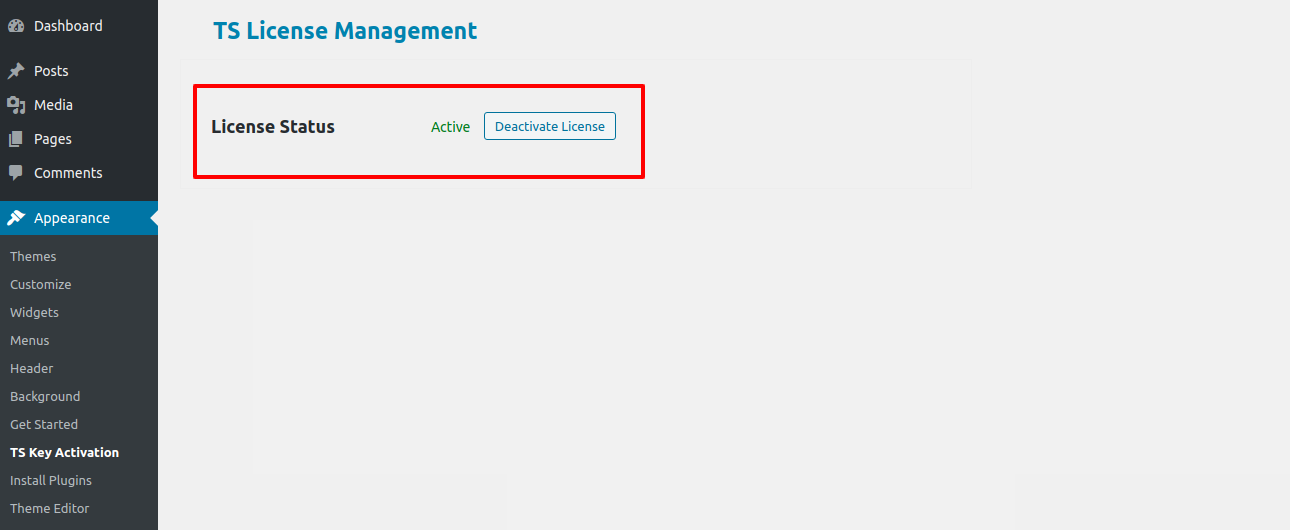
This will enable you to turn on your Licence Key.
My site was working fine before? Who changed the File Permissions?
WordPress may be unable to create folders, submit images, or execute some scripts if file permissions are set incorrectly.
To manage files and make folders on the server, WordPress requires permissions.
- Next, choose "File Permissions" from the context menu when you right-click on all of the folders in the main directory.
- wp-config >> permissions dialog box >> click on checkbox read and write >> Click on the OK button to continue
- For the wp-content folder, continue the same procedure.
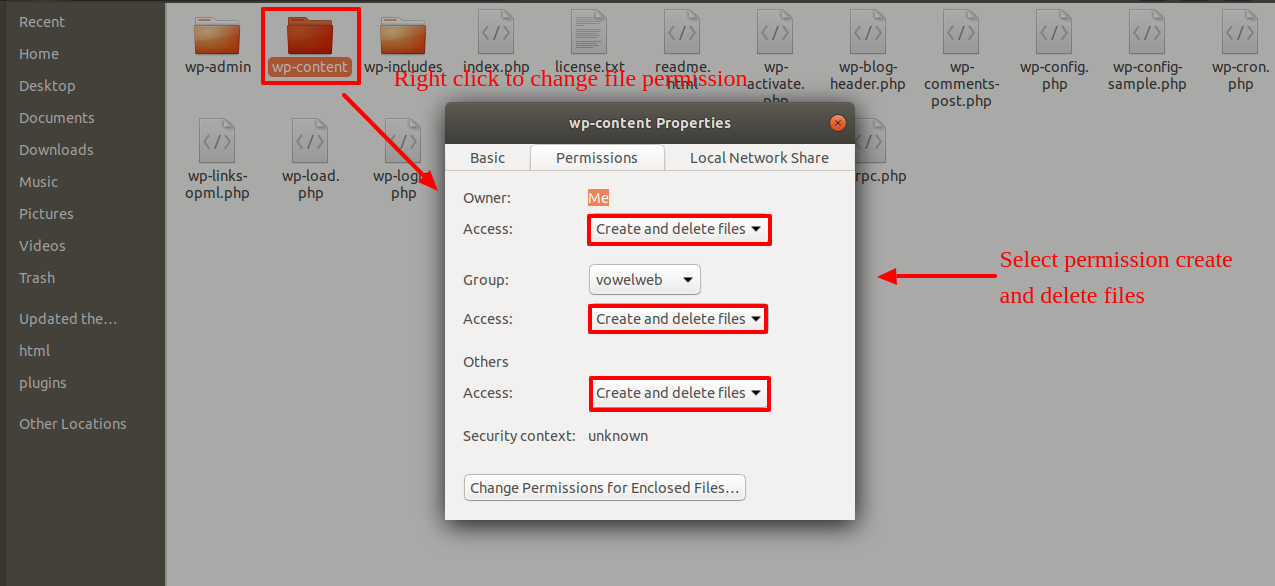
Template Installation
Installing a template is a simple procedure.
Step 1. Theme Installation
Logging into your WordPress admin area is the first step you need to take. then select on
Go to the menu Appearance Themes

After arriving at the themes tab, select the Add New button at the top.
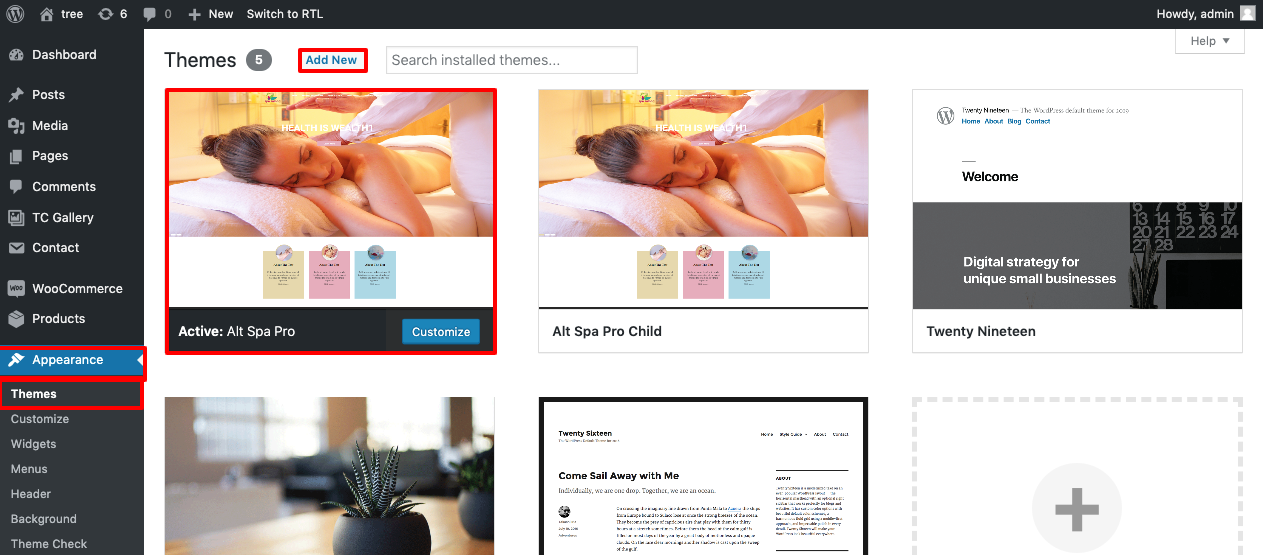
Click on upload theme button.
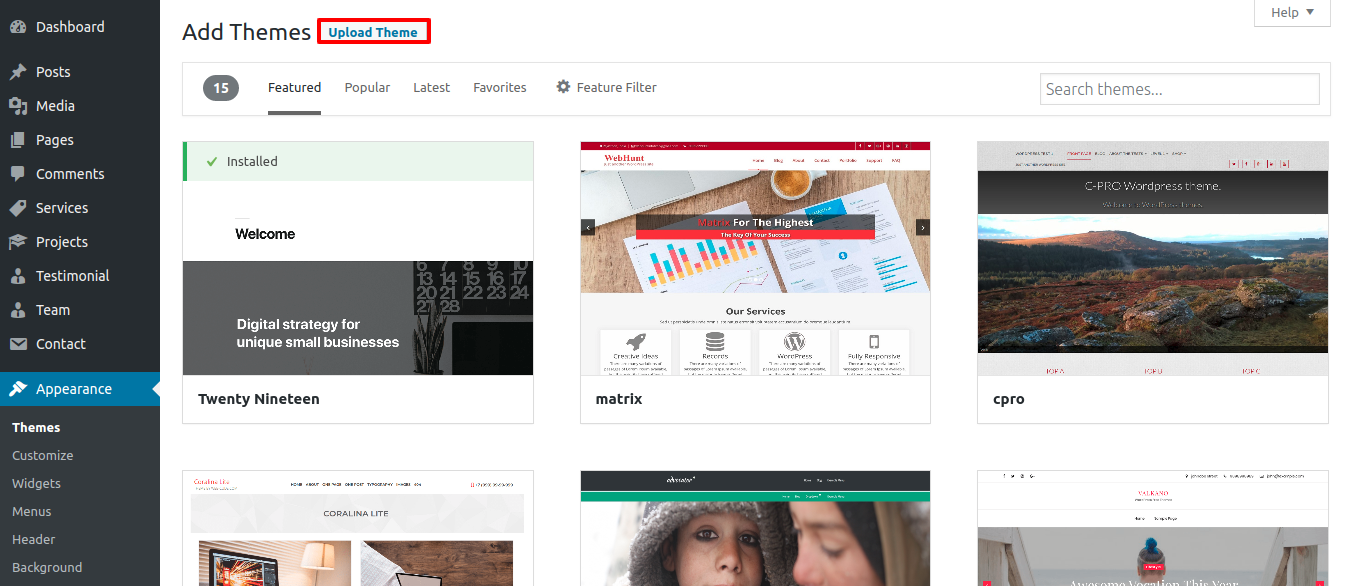
Click on Browse Button then select your spa-pro.zip theme and click on Install Now Button..
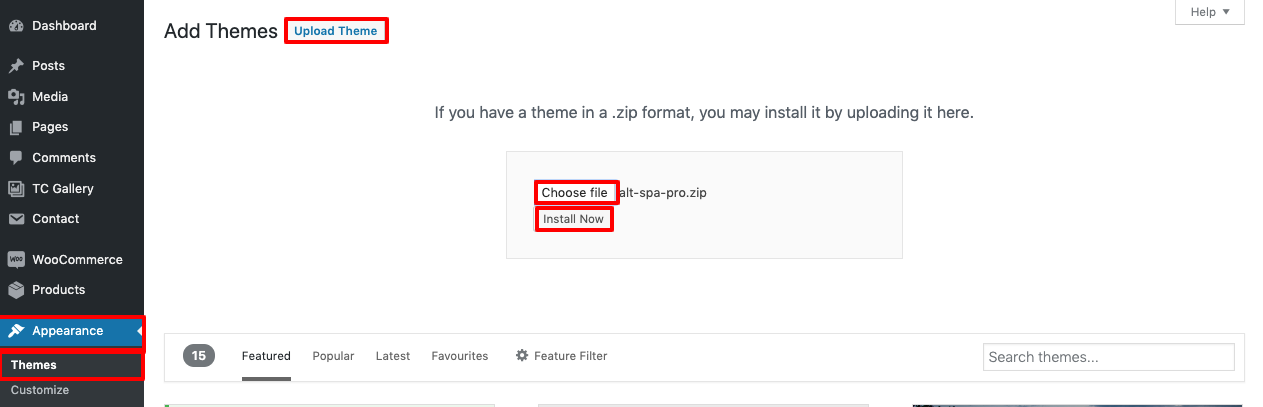
Your theme will now be installed by WordPress, and you will see a success message with a link to activate it or watch a live preview.
Step 2. Install a Theme using FTP
The theme can be uploaded using FTP, which is your second installation choice. To use this technique, first log into your website using FTP and navigate to the wp-content/themes folder. Simply extract the Total folder from the theme file you got and upload it to your server.
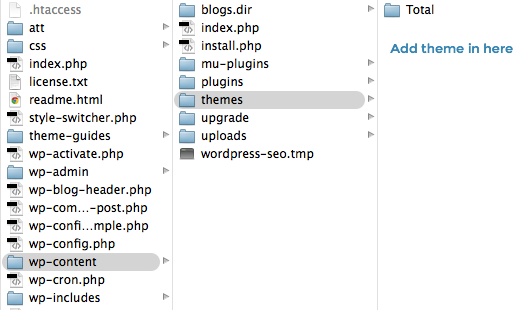
then sign in to your WordPress website and go to Appearance Themes to activate total folder.
One-Click Demo Content Importer
With just one click, setup your theme by importing sample content. You can build your website for website creation using the instructions in this material.
Go toDashboard >> Appearance >> Get started
Click on"Demo Content Importer" and then "Run Importer".
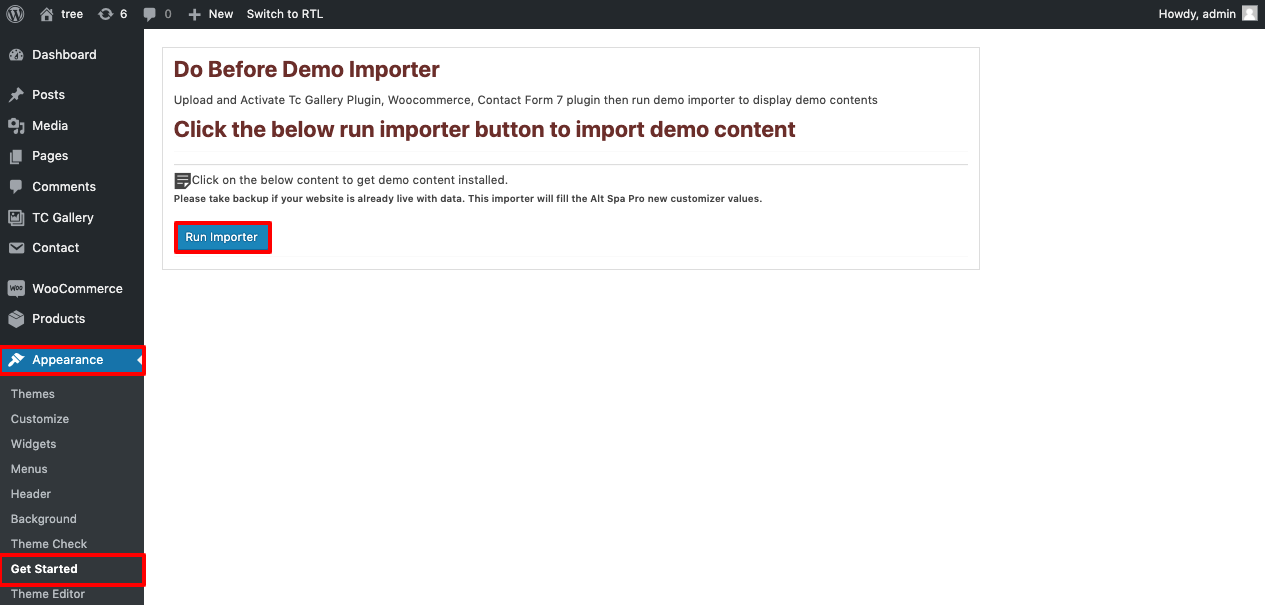
Section Ordering
How to Reorder and Arrange Section
To reorder an area simply means to arrange it according to our needs. Drag the section to the top or bottom as necessary to continue with this part. Your front view will alter in accordance with customizer values when you drag any section to the top or bottom.
You can reorder sections by simply dragging and dropping the available options into the desired order.
to continue with Section Ordering.
Step 1 Go to Dashboard >> Appearance >> Customizing >> Plugin Setting >> Section Ordering
Click on "Demo Content Importer" and then "Run Importer".
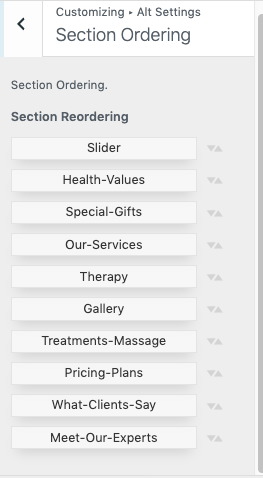
How to set up homepage
The index page with the most recent post will be visible when you visit your site after activating the theme. You must now configure the home page template so that it displays the entire demo area on your front page.
Setup Home Page
Set up your home page by following these steps.
1. Create Page to set template : Go to Dashboard Pages Add New Page.
Select the template.
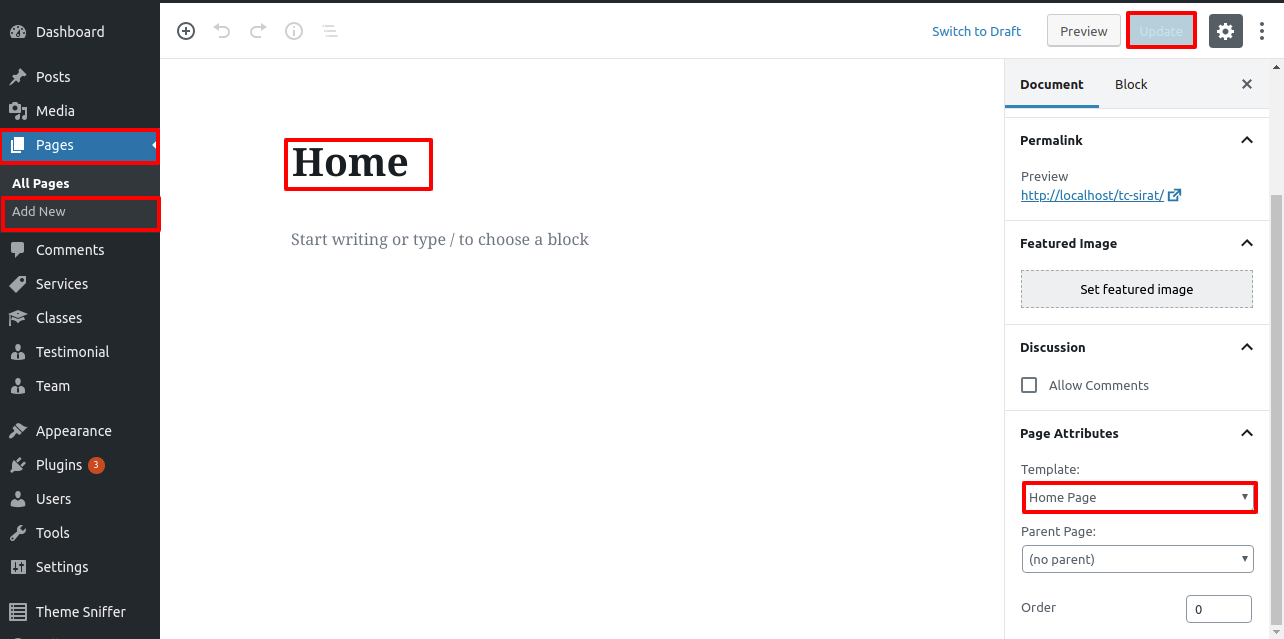
2. Set the front page: Go to Setting Reading Set the home page as the front page display static page. .
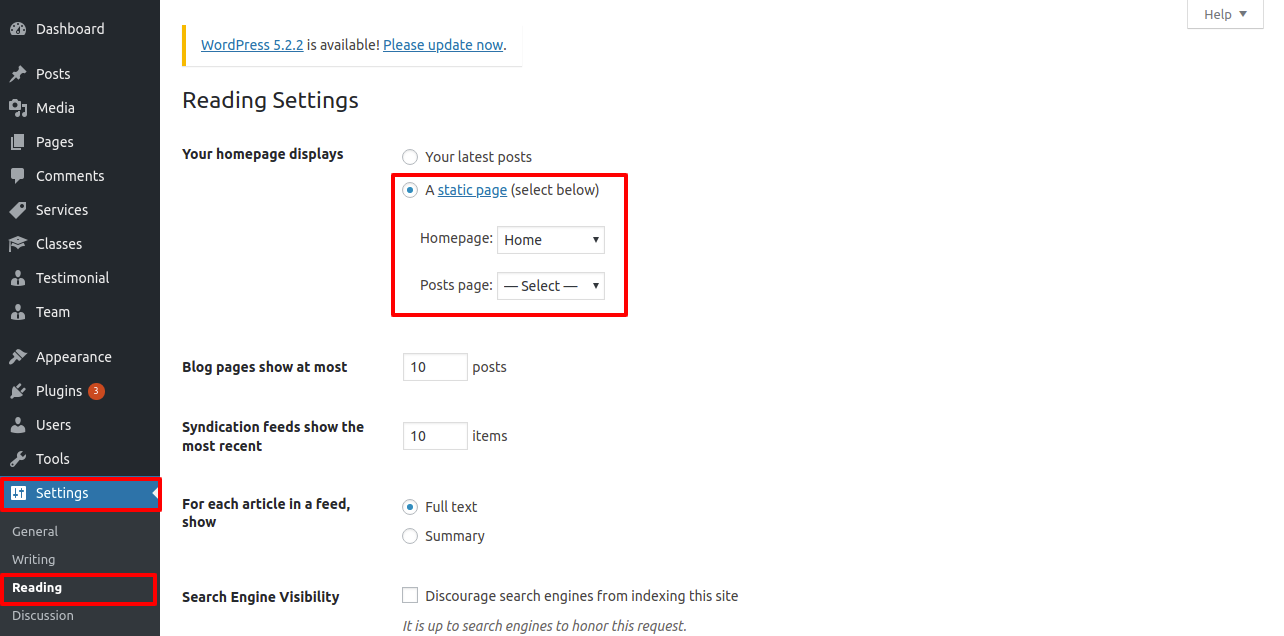
When you're finished, you can view the entire demo on the top page.
Site Identity
The actions listed below should be followed to proceed with Site Identity.
Site Identity
Go to Appearance Customize Site Identity .
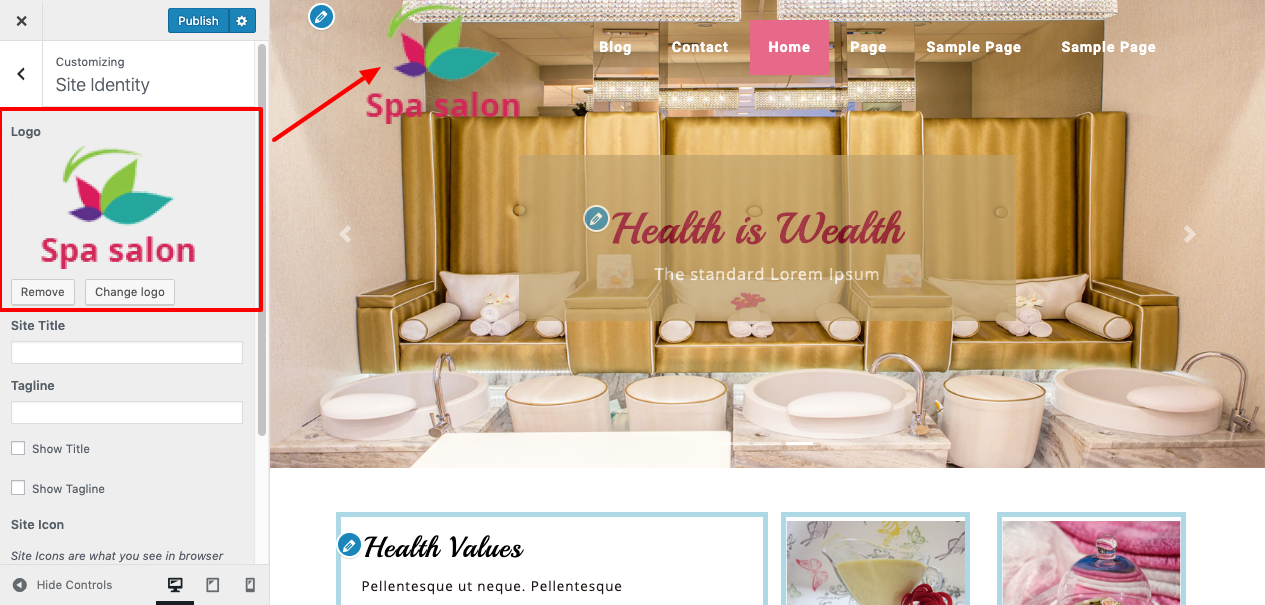
Setup Header
Follow the procedures listed below to set up the header.
Go to Dashboard Pages Add New
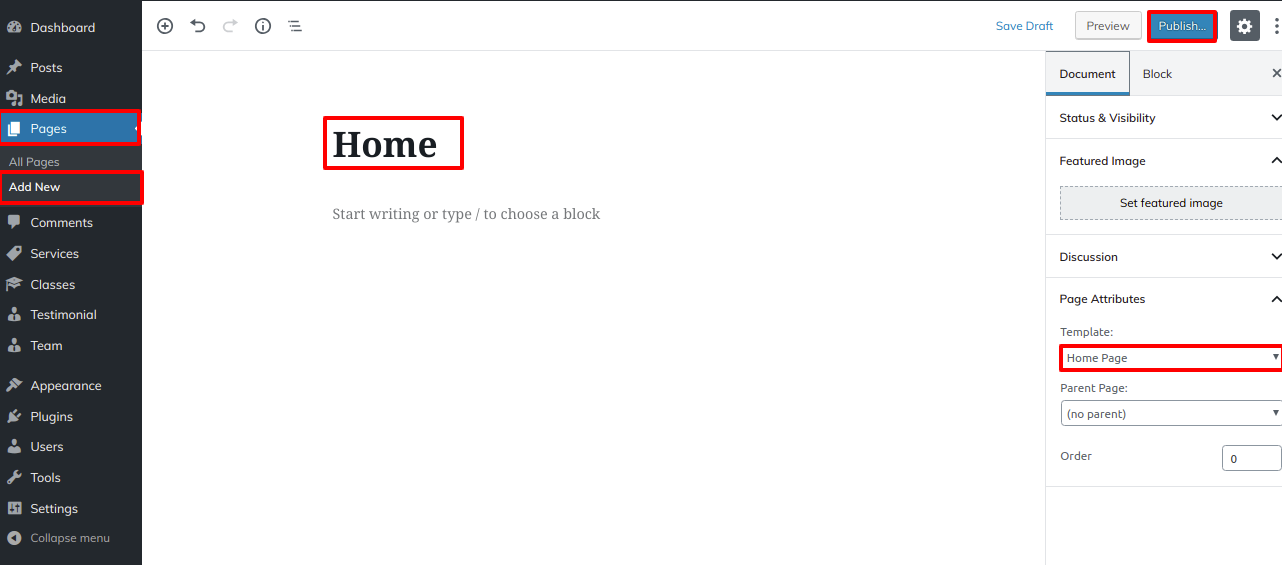
You must first create a menu and then add menus from the Add menu items menu.
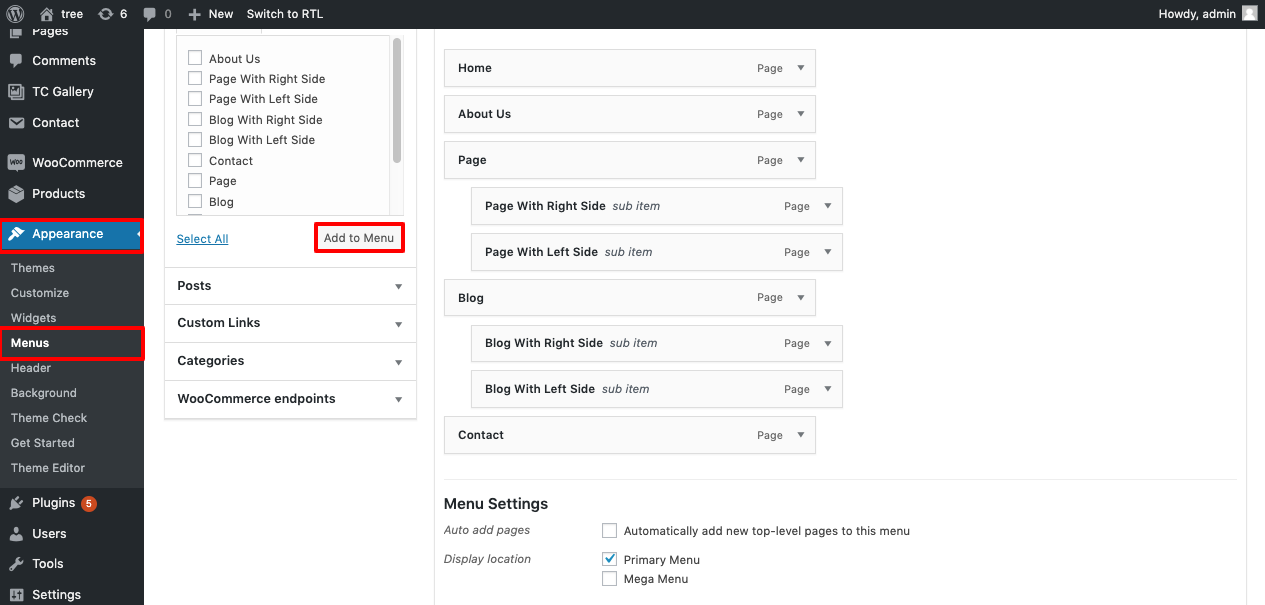
If you want to add more pages, follow the same procedures again.
You can setup and add the Header section in this manner.

Setup Slider
In order to proceed with slider.
Go to Appearance Customize Theme Settings Slider Section. .
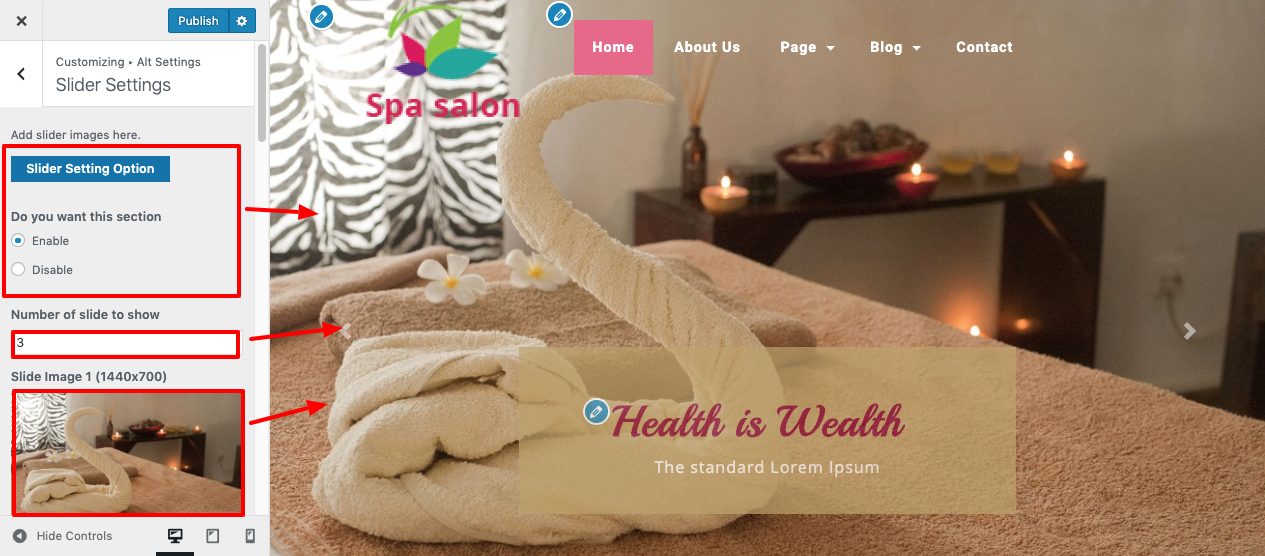
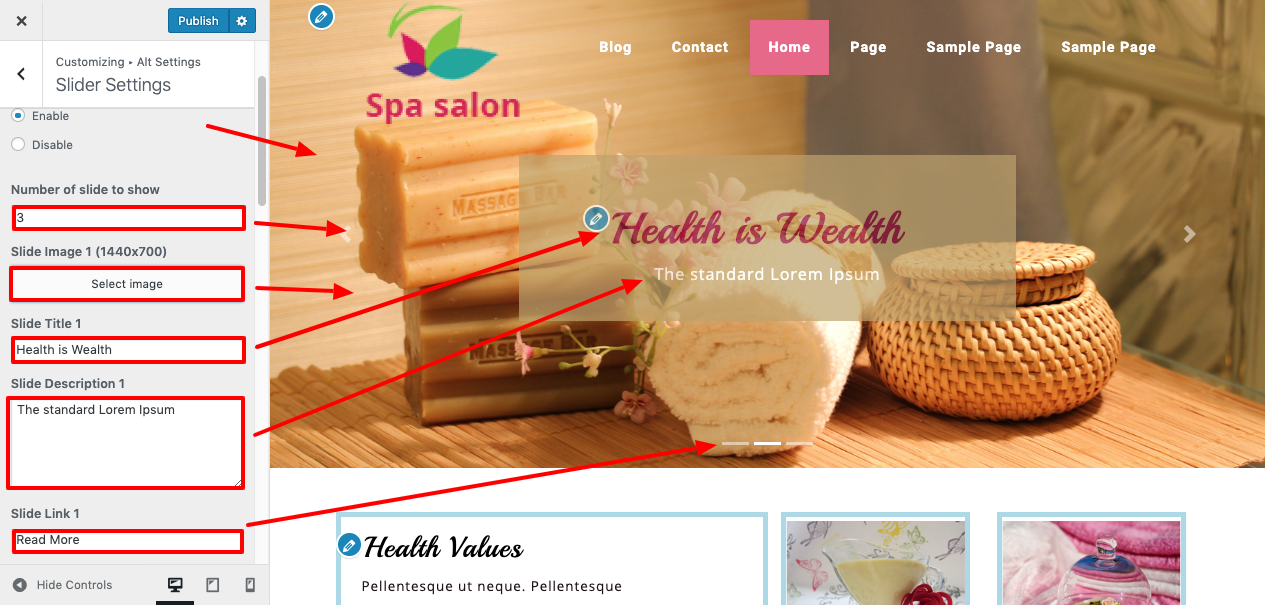
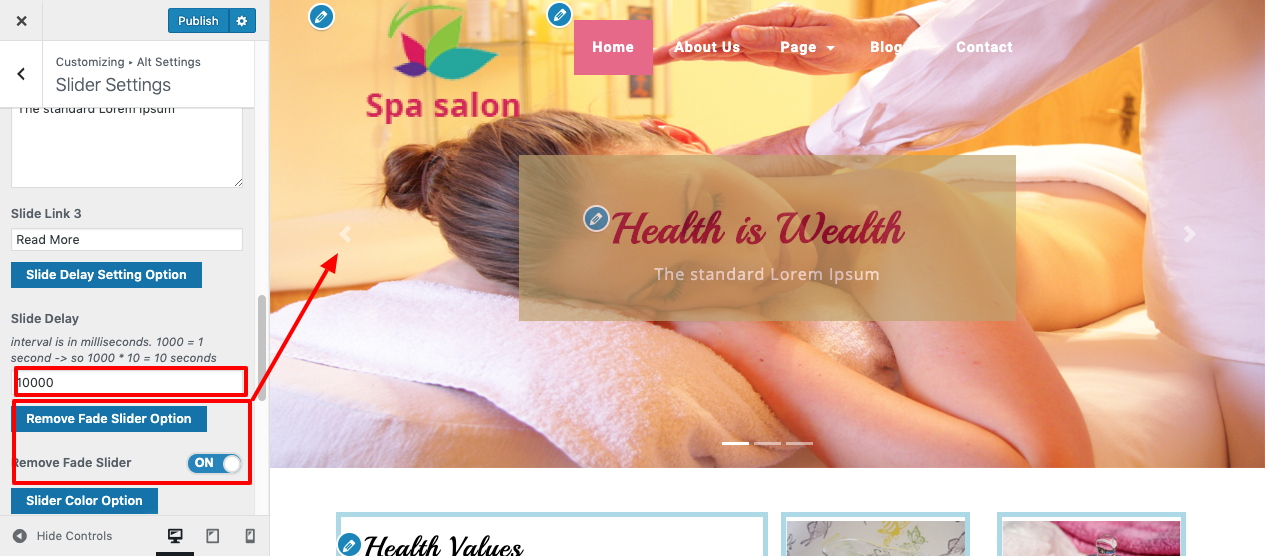
You may setup and add the slider section in this manner.
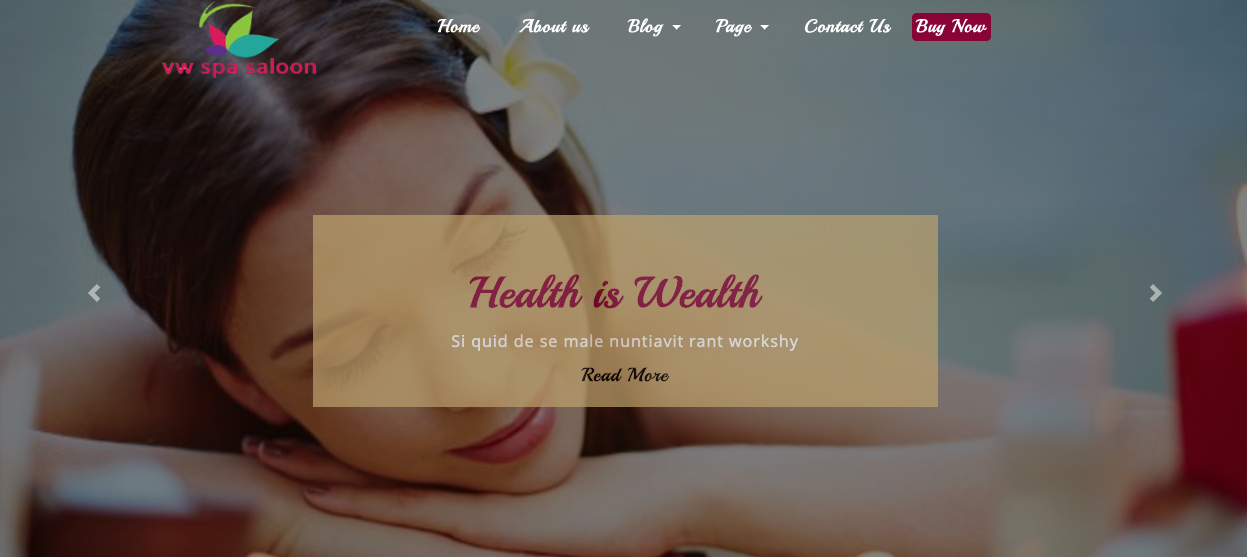
Setup Health Values
to continue with the Health Section.
To further configure this part, please see the screenshots below.
Go to Appearance Customize Theme Settings Health Section.
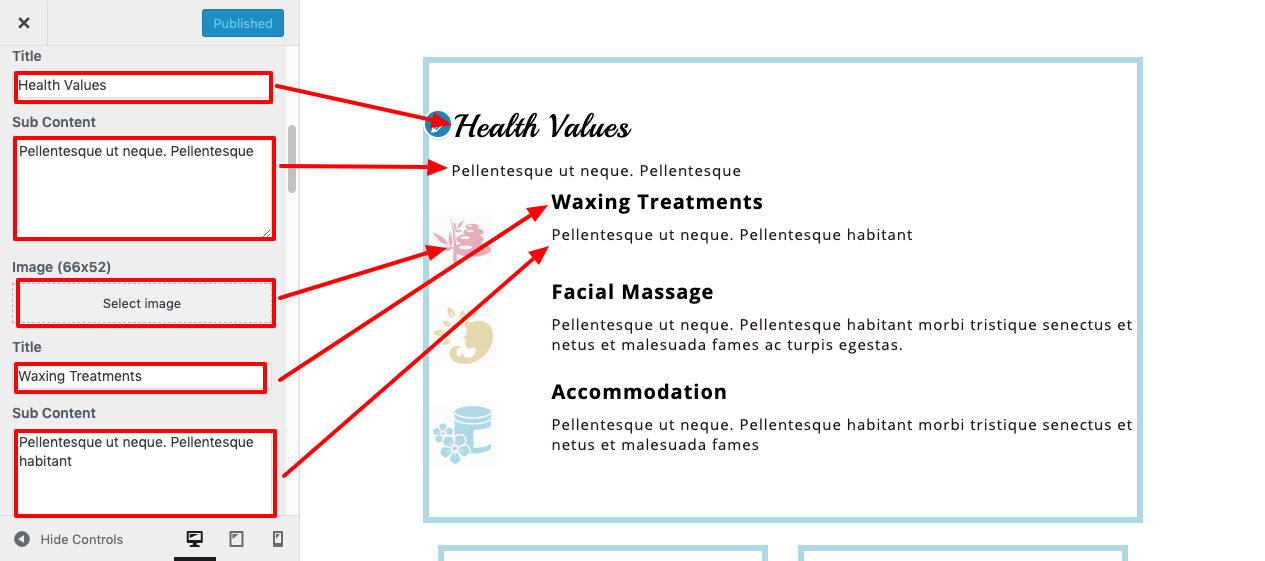
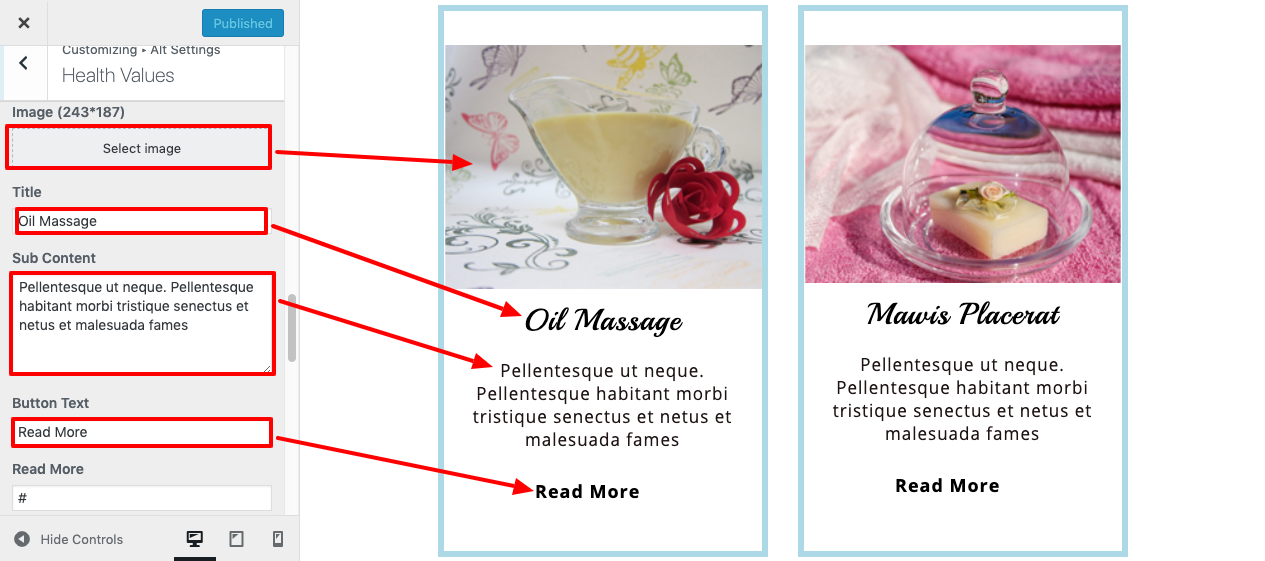
In this way you can setup Health Values
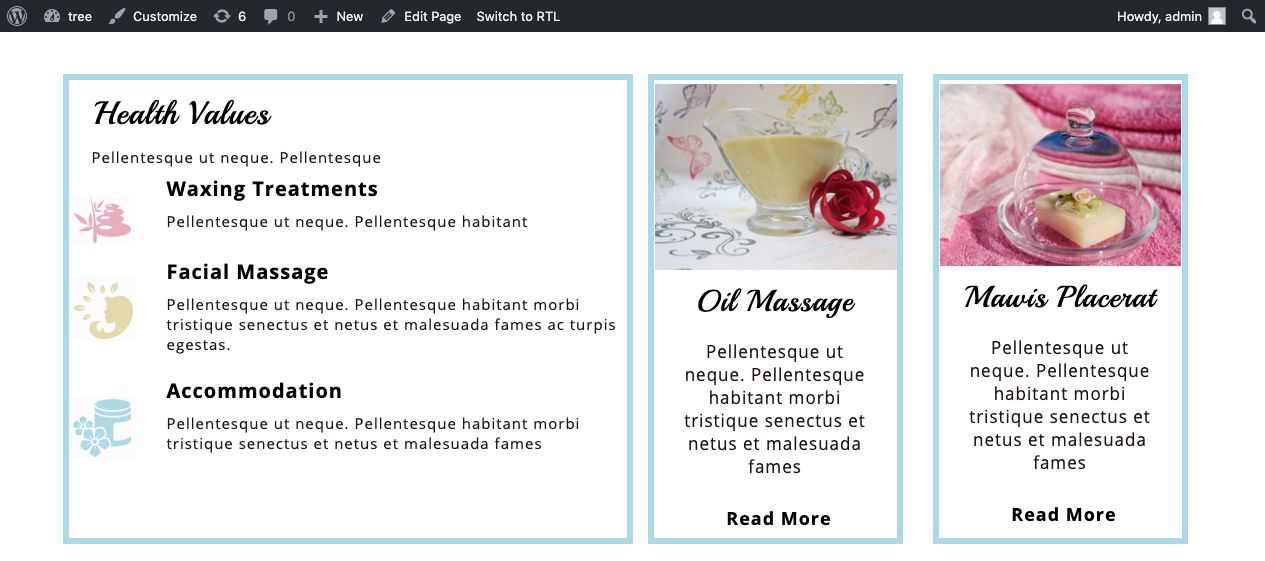
Setup Special Gifts
The Woocommerce plugin needs to be uploaded and activated first.
The Woocommerce option will show on the dashboard after installation.
Go to Dashboard Product Add New .
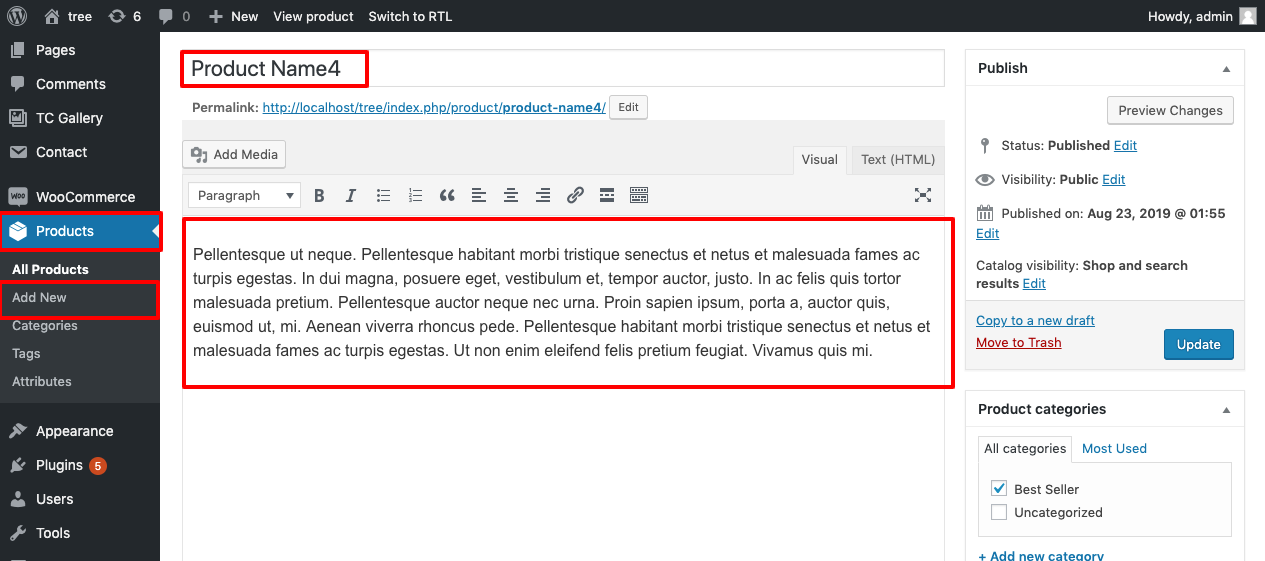
Go to Appearance Customize Theme Settings Our Services.
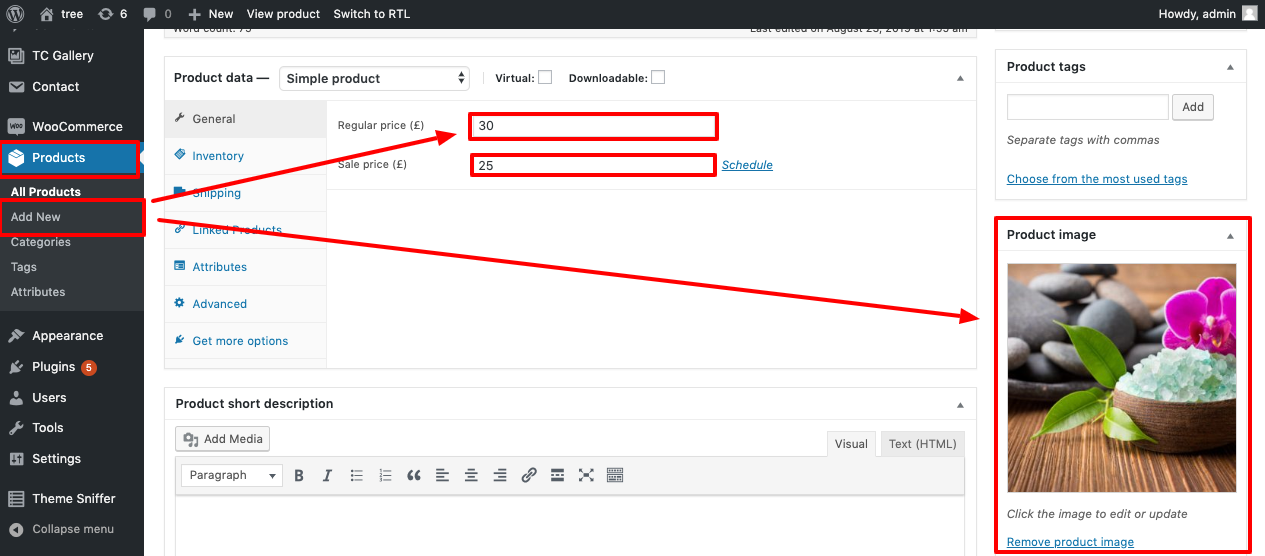
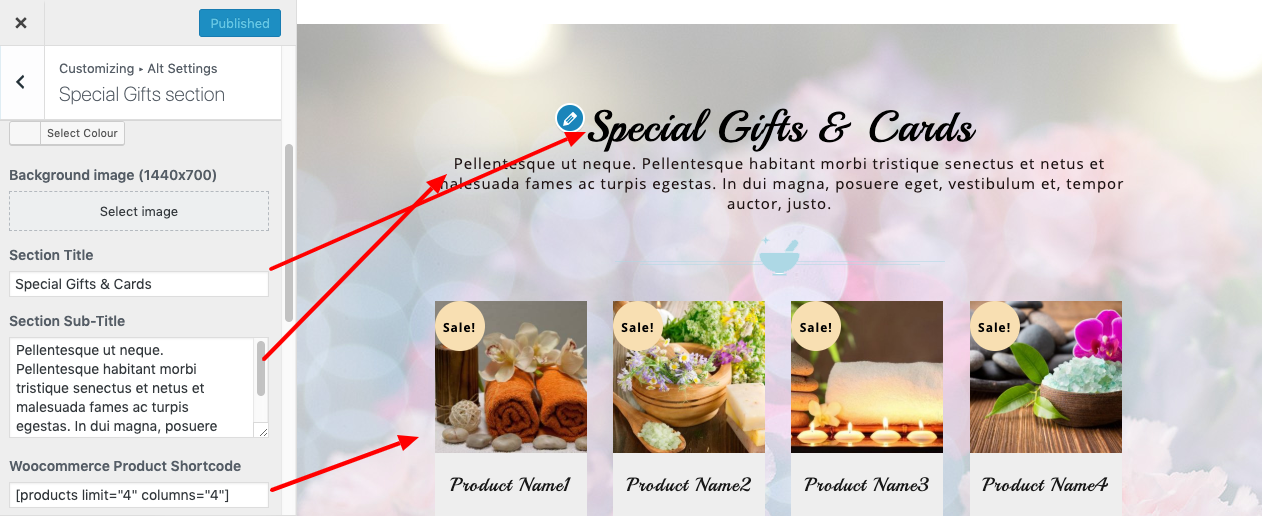
You can set up Special Gifts in this manner.
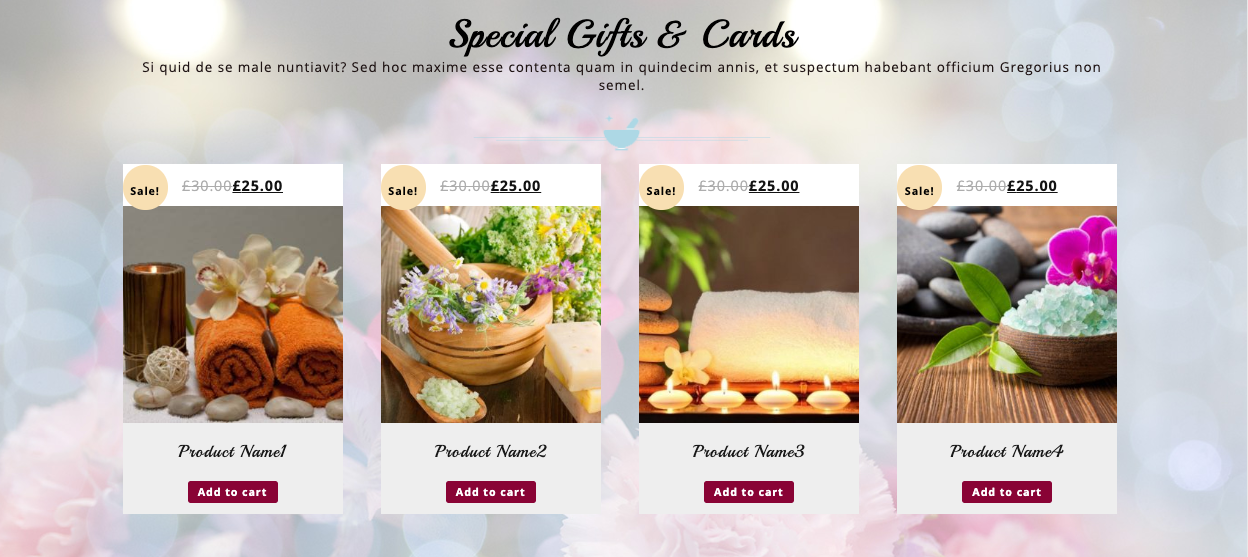
Setup Our Services Section
to continue with the Our Services Section.
Go to Appearance Customize Theme Settings Our Services.
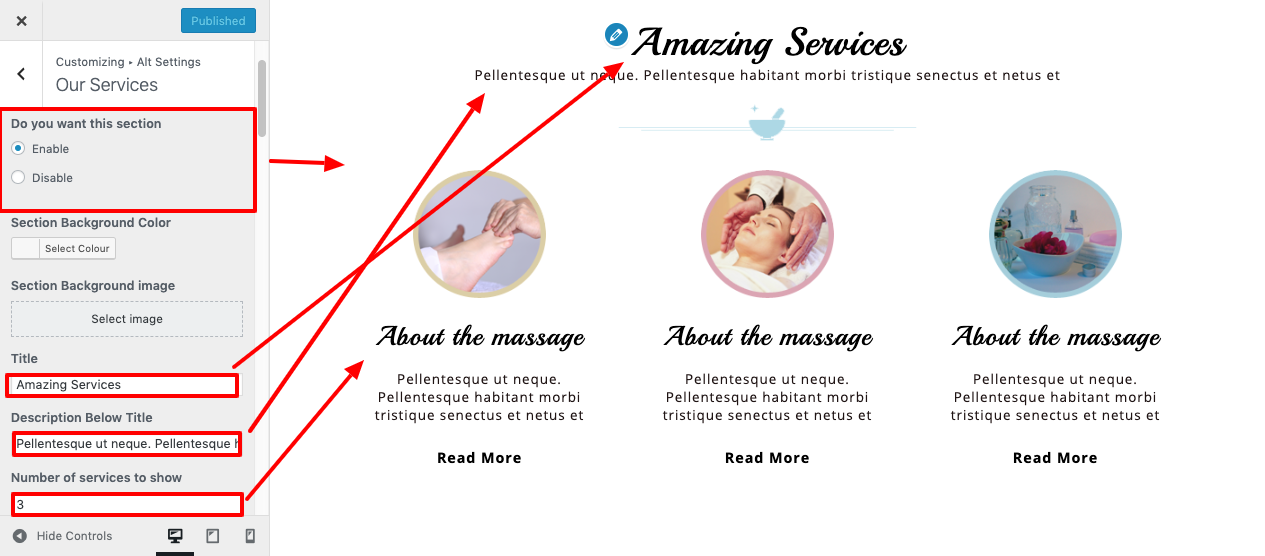
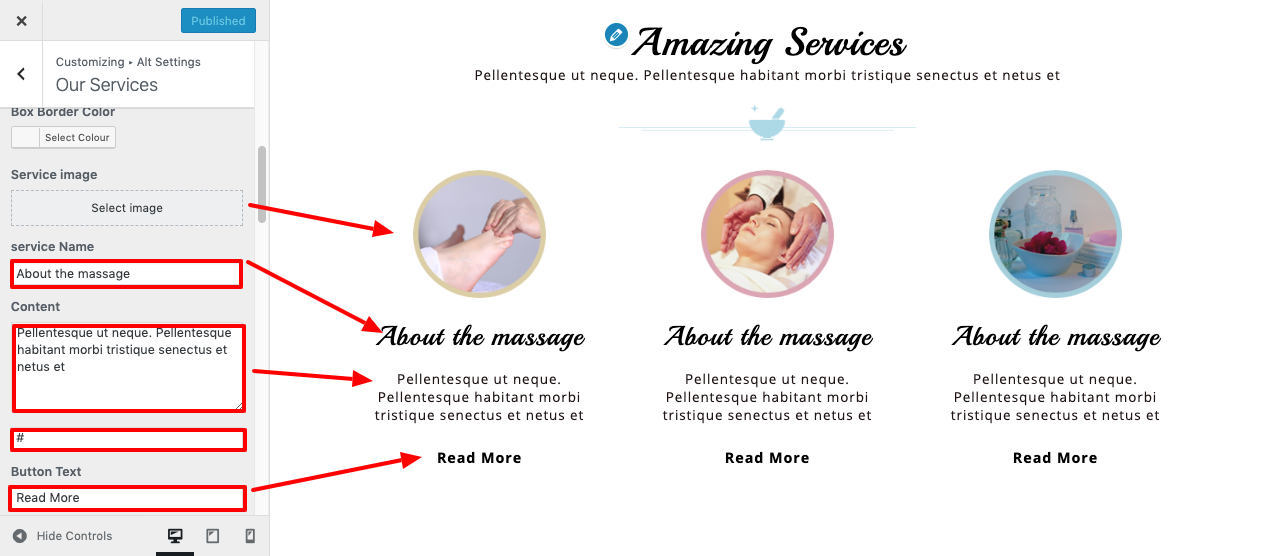
You can configure Our Services in this manner.
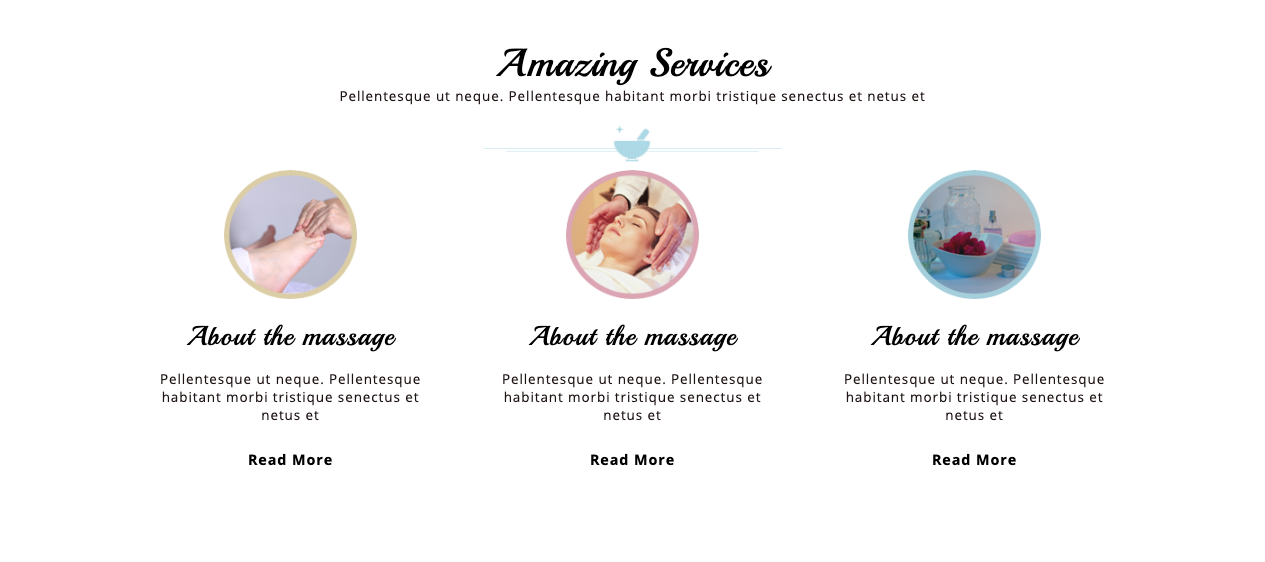
Setup Therapy Section
To continue with the Therapy Section Section,
For help setting up this part, see the screenshots below.
Go to Appearance Customize Theme Settings Therapy Section.
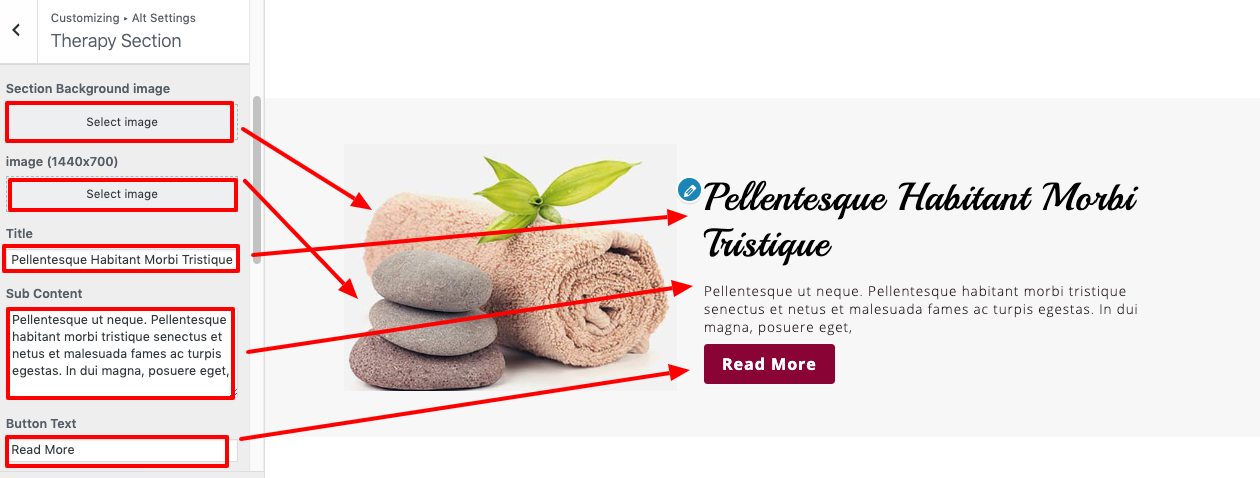
You can setup the therapy section section in this manner.
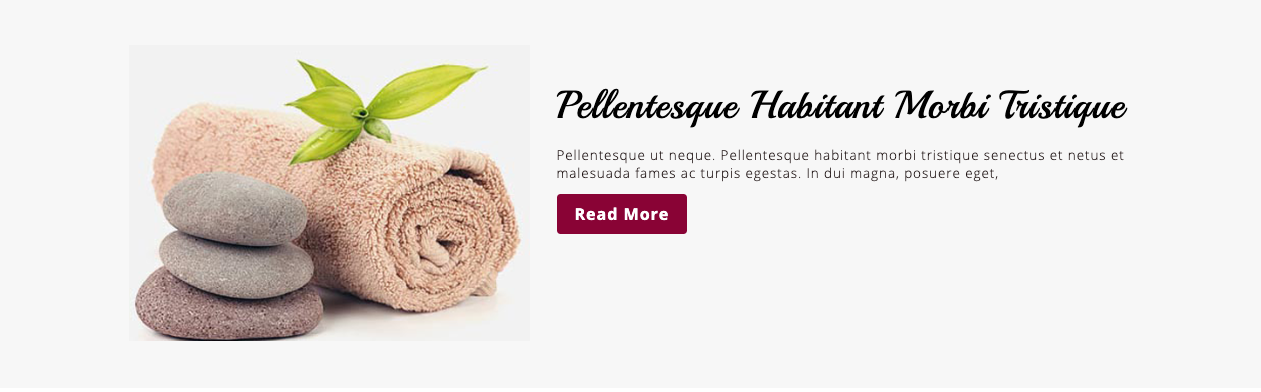
Setup Gallery
To set up Our Gallery, adhere to following directions.
The TS Gallery plugin needs to be uploaded and activated first.
The TS Gallery option will show on the dashboard after installation.
Go to Dashboard TS Gallery Add New .
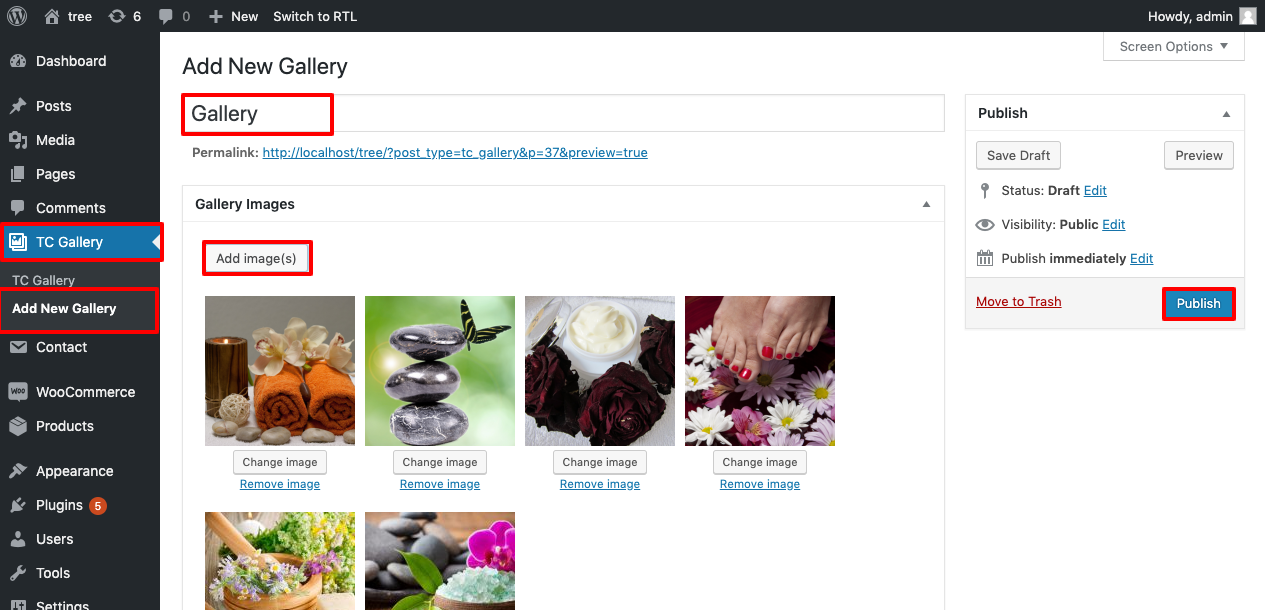
Go to Appearance Customize Theme Settings Gallery .
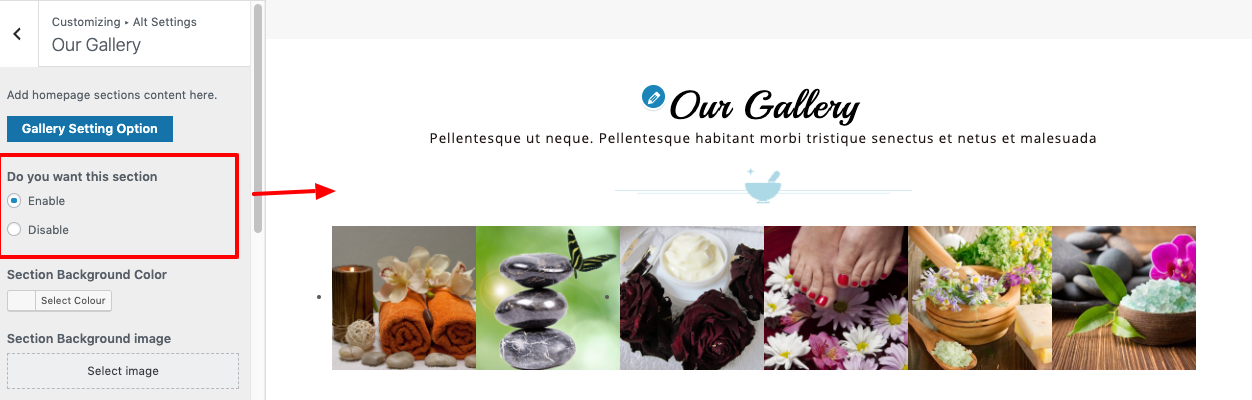
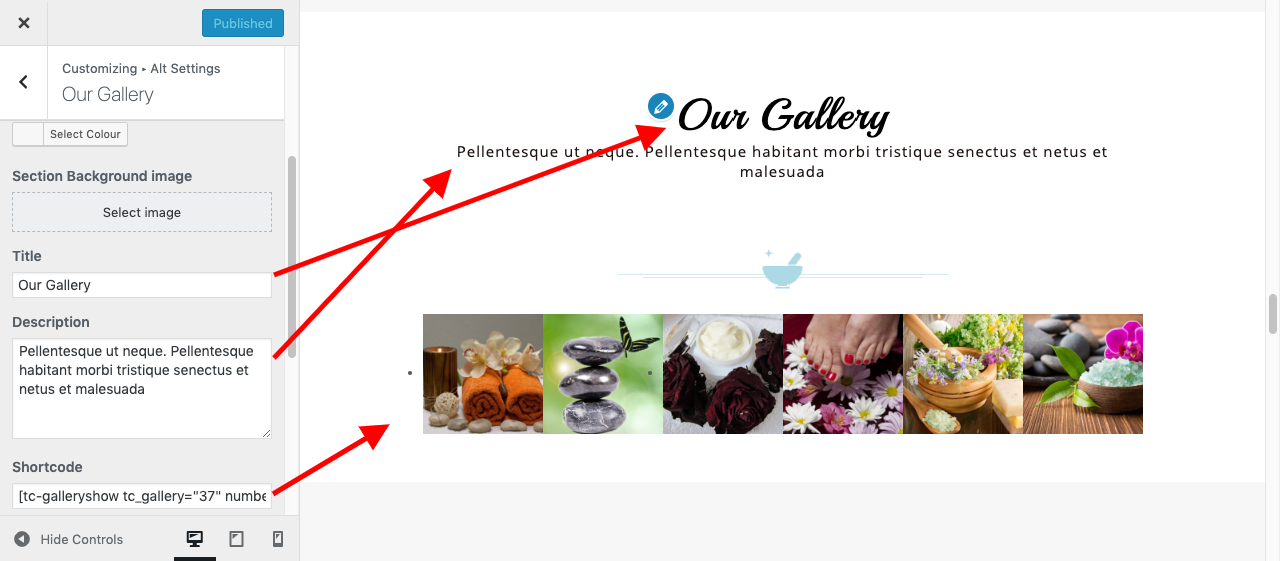
In this way you can setup Gallery Sections.
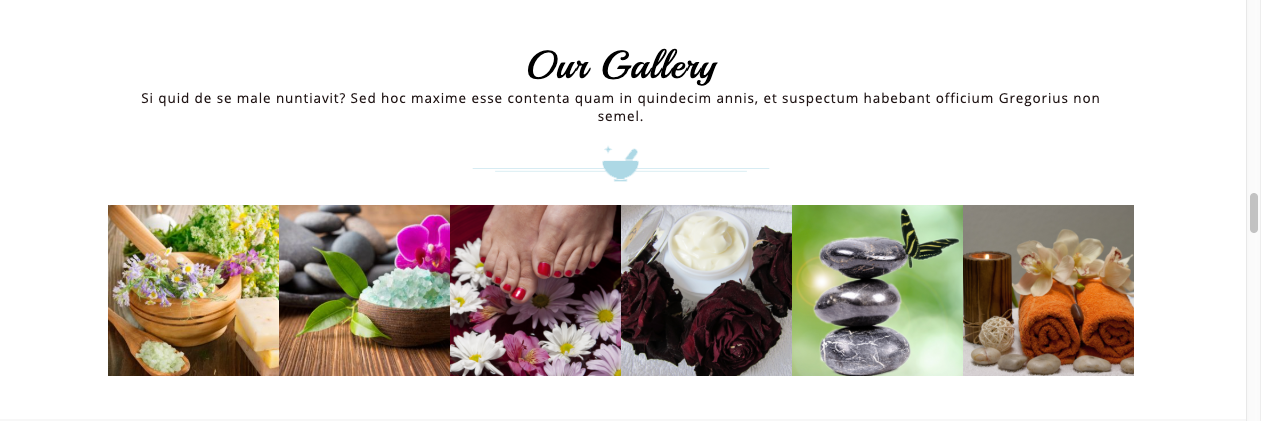
Setup Treatments & Massage
To further configure this part, please see the screenshots below.
Go to Appearance Customize Theme Settings Treatments & Massage.
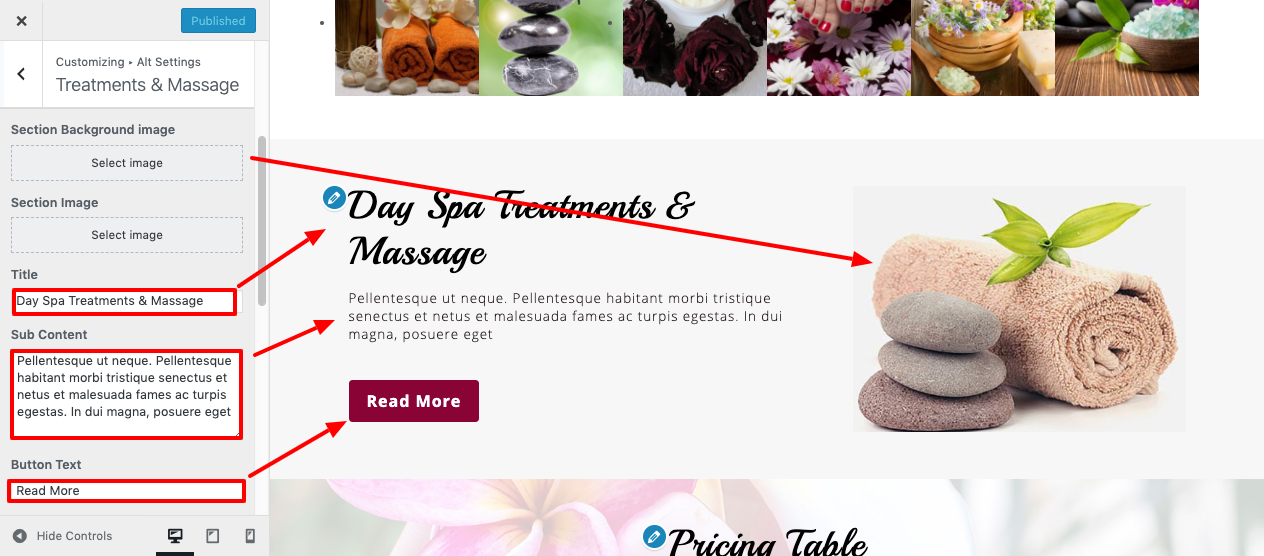
You can arrange up treatments and massages in this manner.
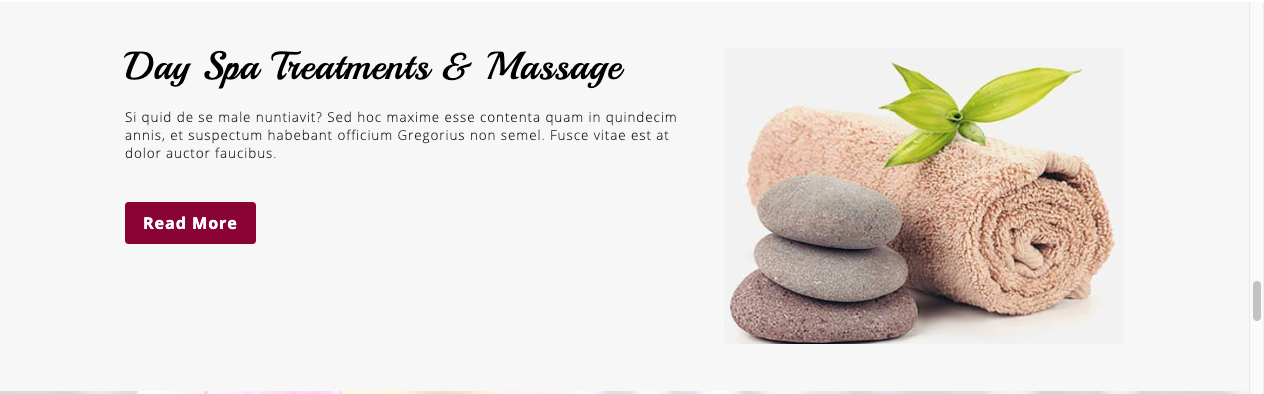
Setup Pricing Table
Go to Appearance Customize Theme Settings Pricing Table.
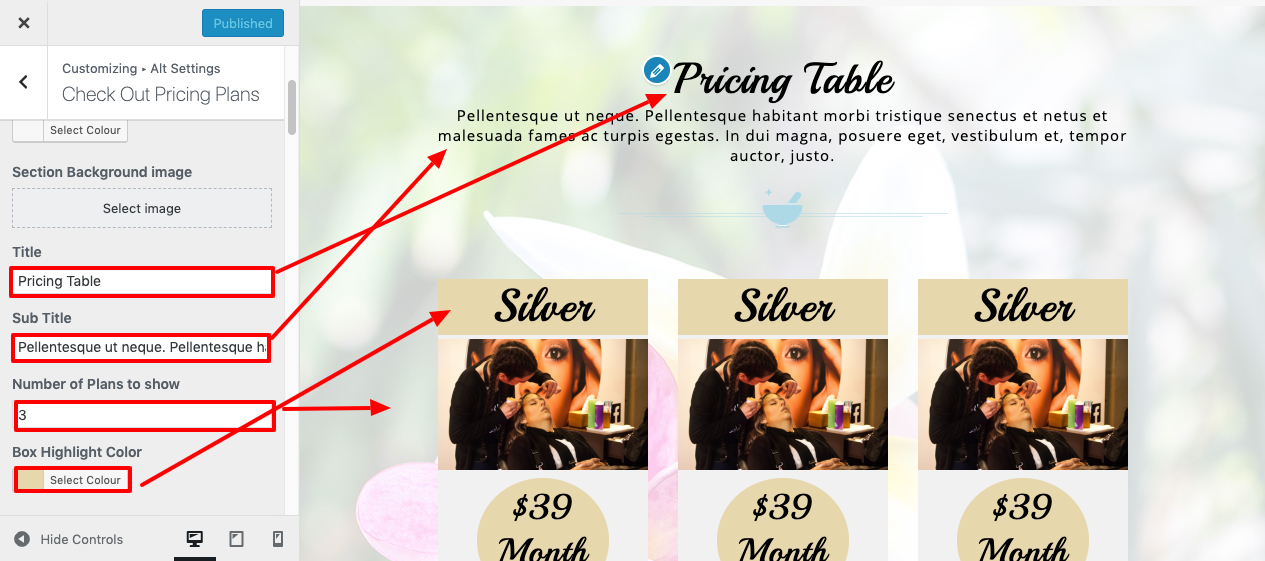
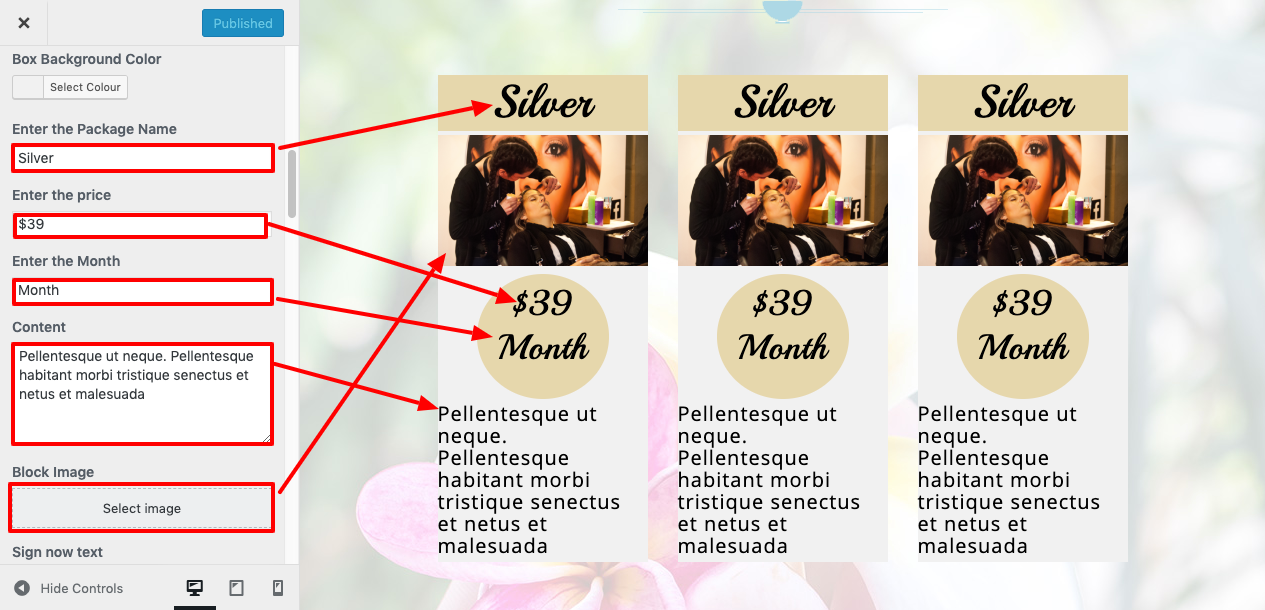
You can set up a pricing table in this way.
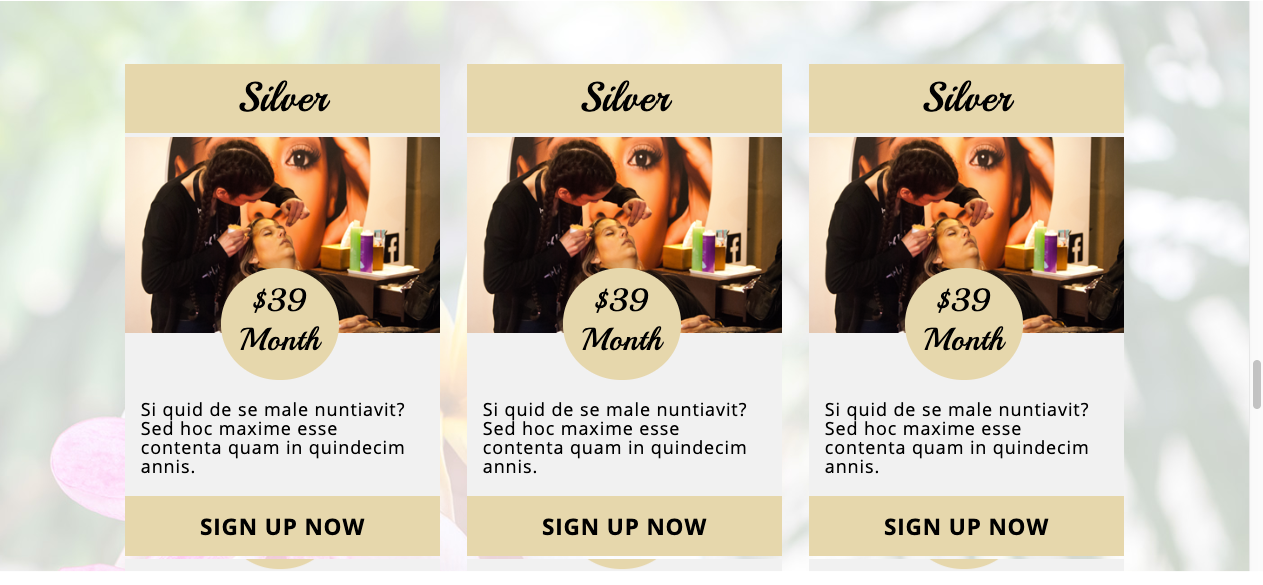
Setup What Client Say? Section
Go to Appearance Customize Theme Settings What Client Say?.
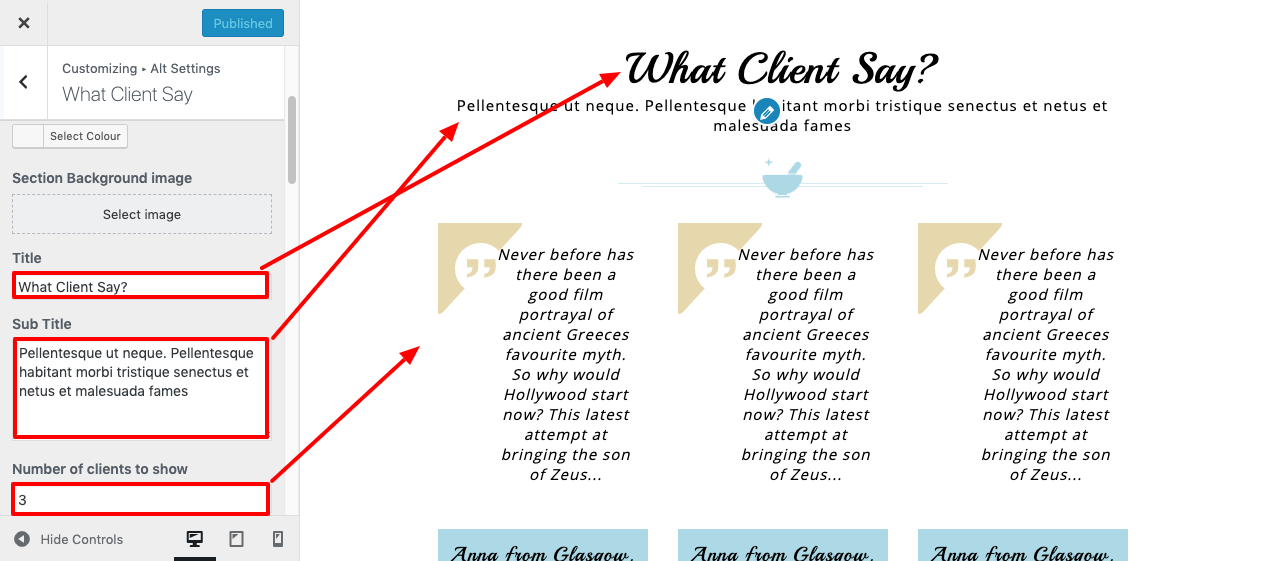
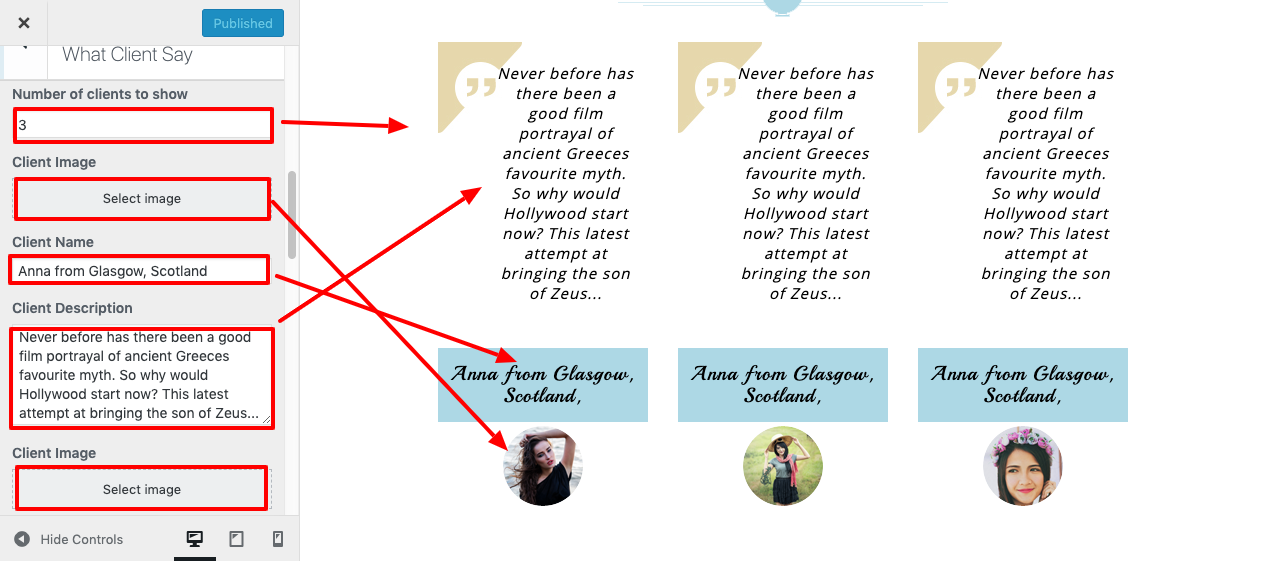
You can put up the Our Clients section in this fashion.
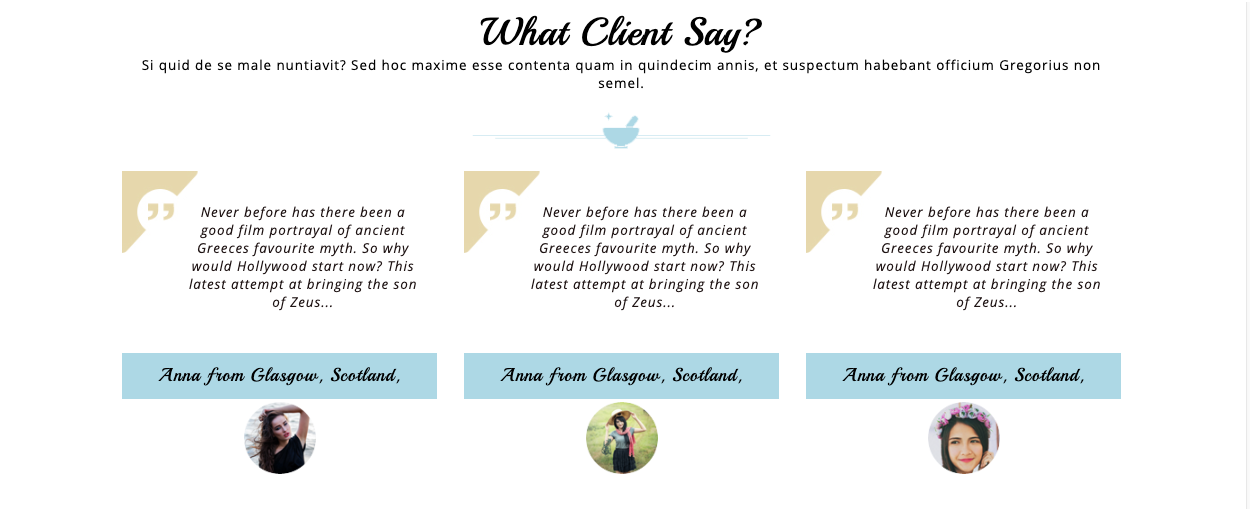
Setup Meet Our Experts Section
Go to Appearance Customize Theme Settings Meet Our Experts.
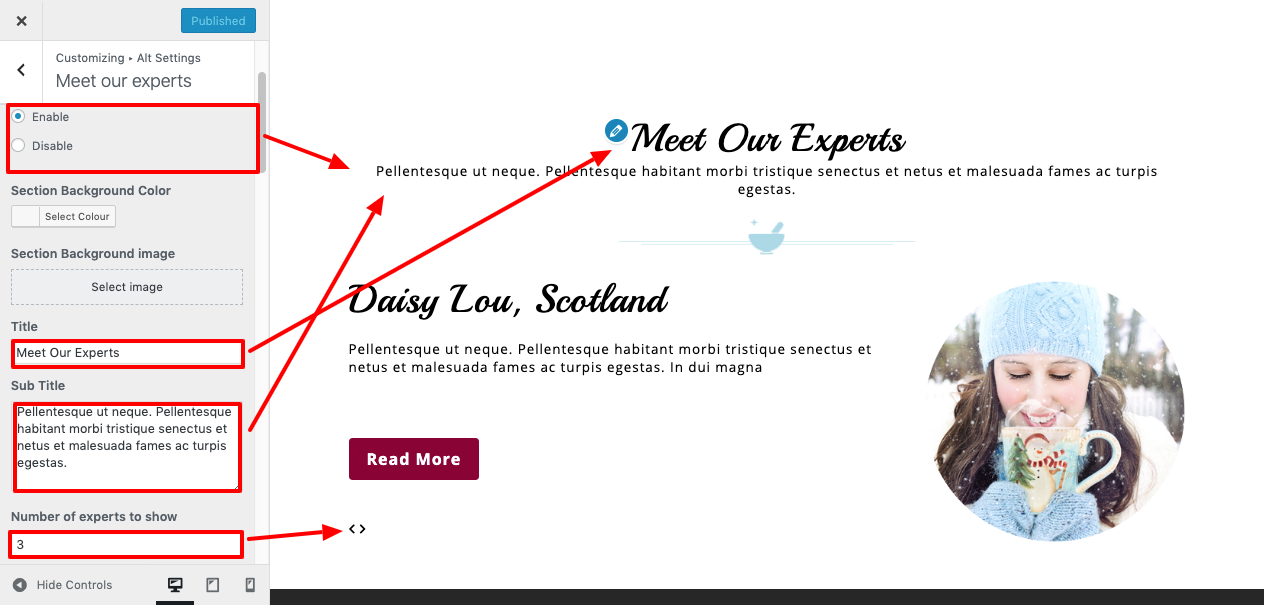
Go to Appearance Customize Theme Settings Team .
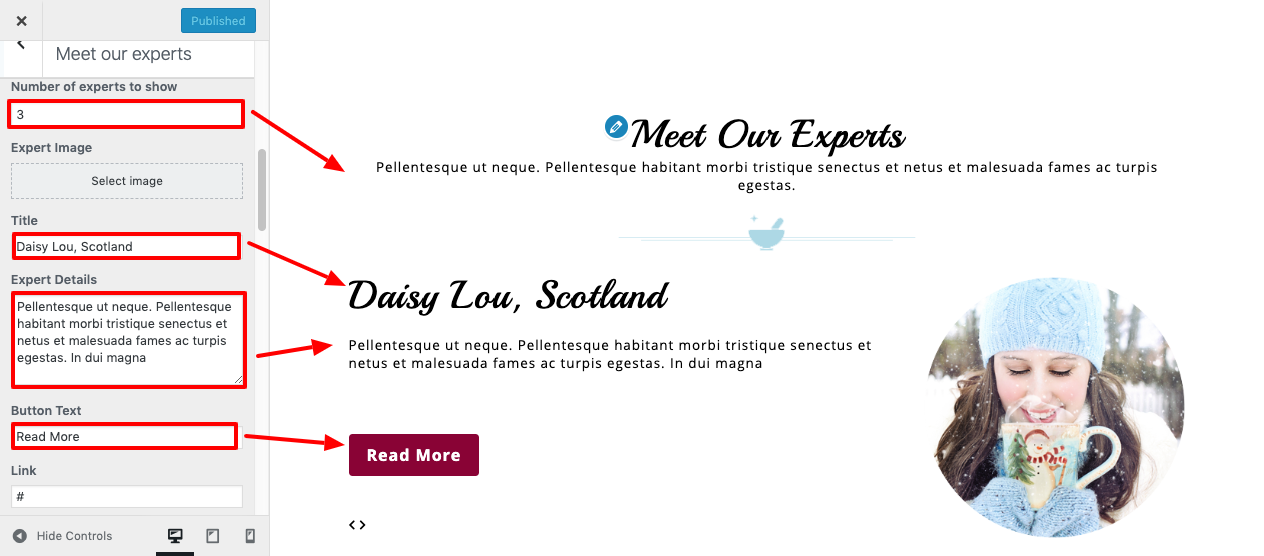
You can set up Our Experts in this manner.
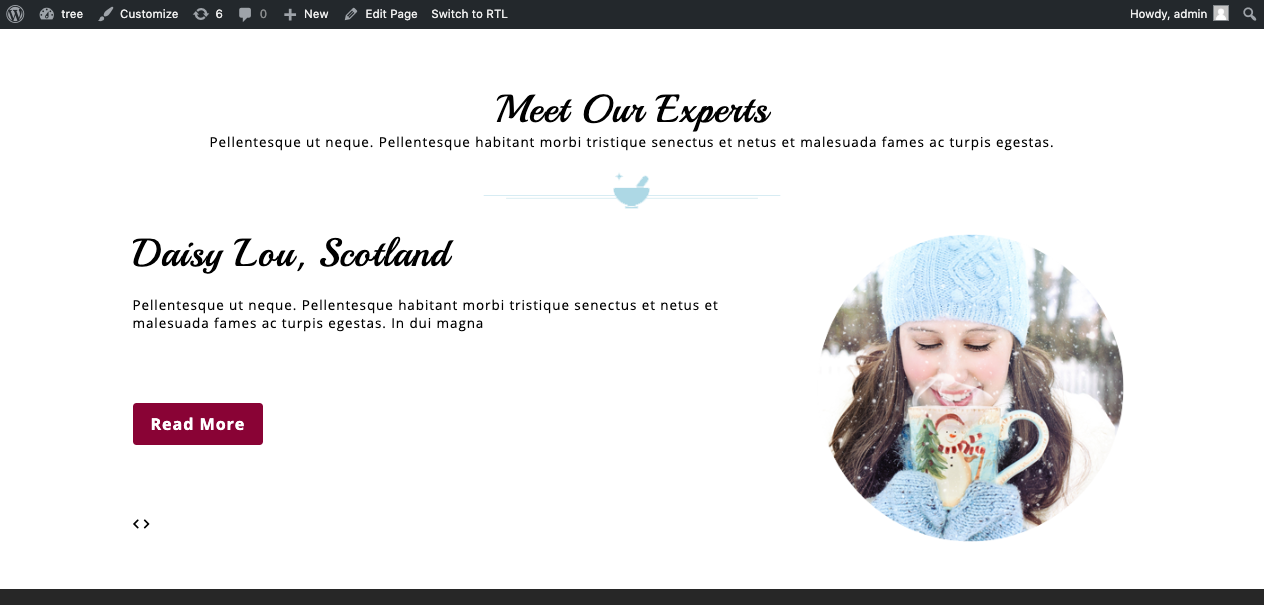
Setup Recent Blog Section
To access the section for recent blogs,
Go to Dashboard Posts Add New .
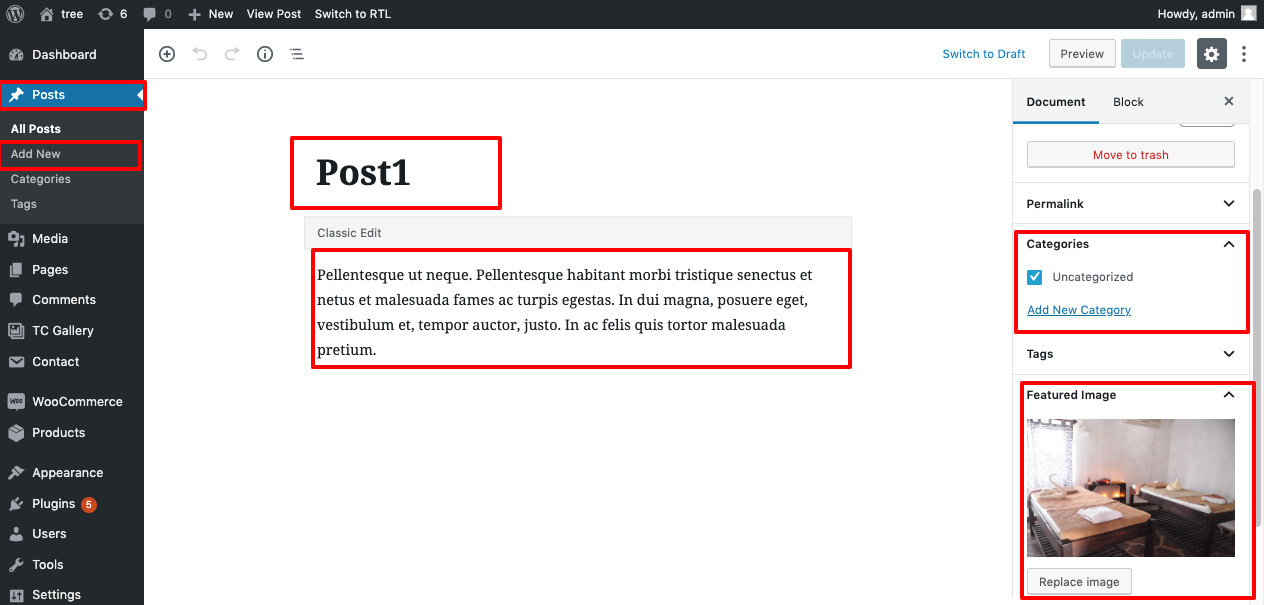
Go to Appearance Customize Theme Settings Recent Blog .
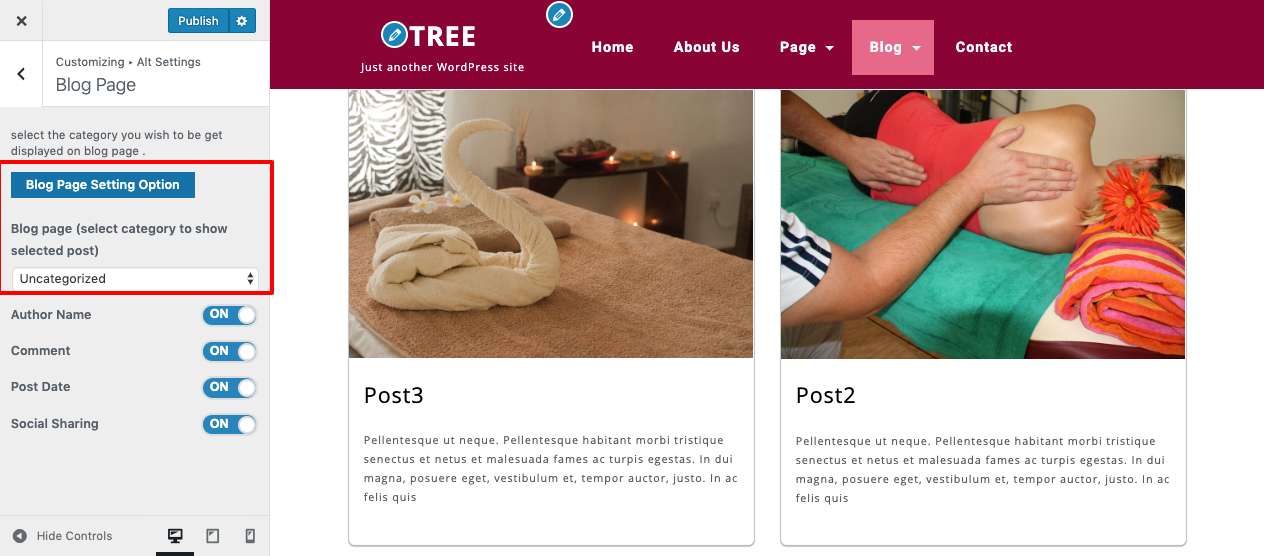
You can use the Recent Blog section in this fashion.
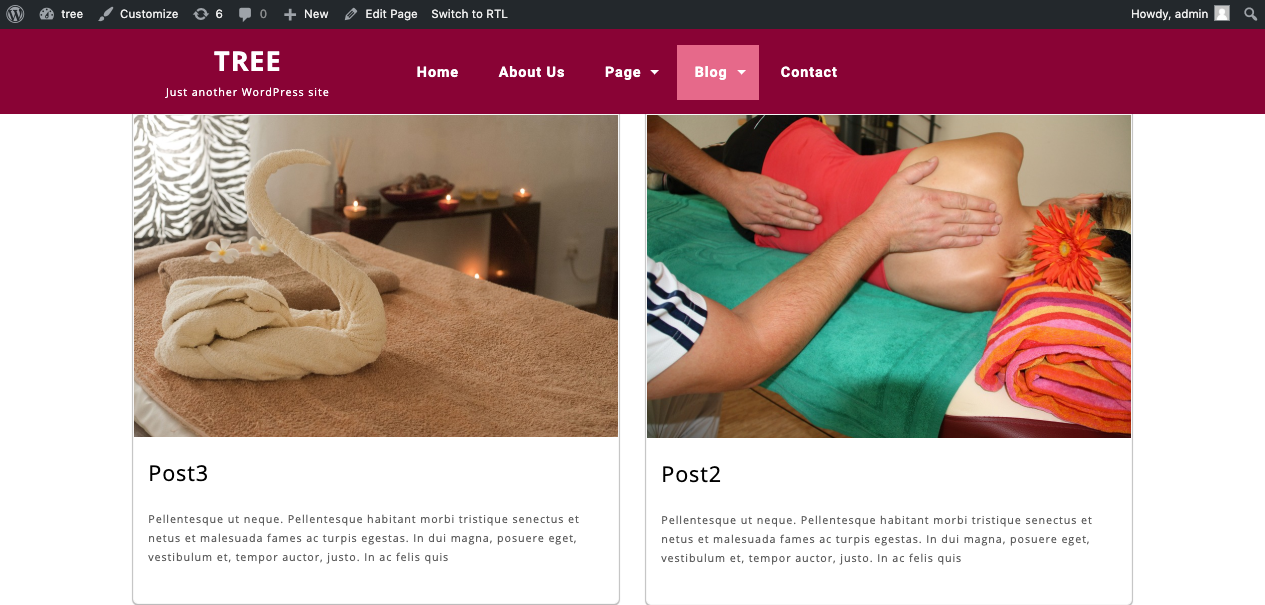
Setup Home Contact Section
You must upload and activate the contact form 7 plugin in order to set up the Home Contact area.
Following installation, the Contact option will show up on the dashboard.
Go to Dashboard Contact Add New .
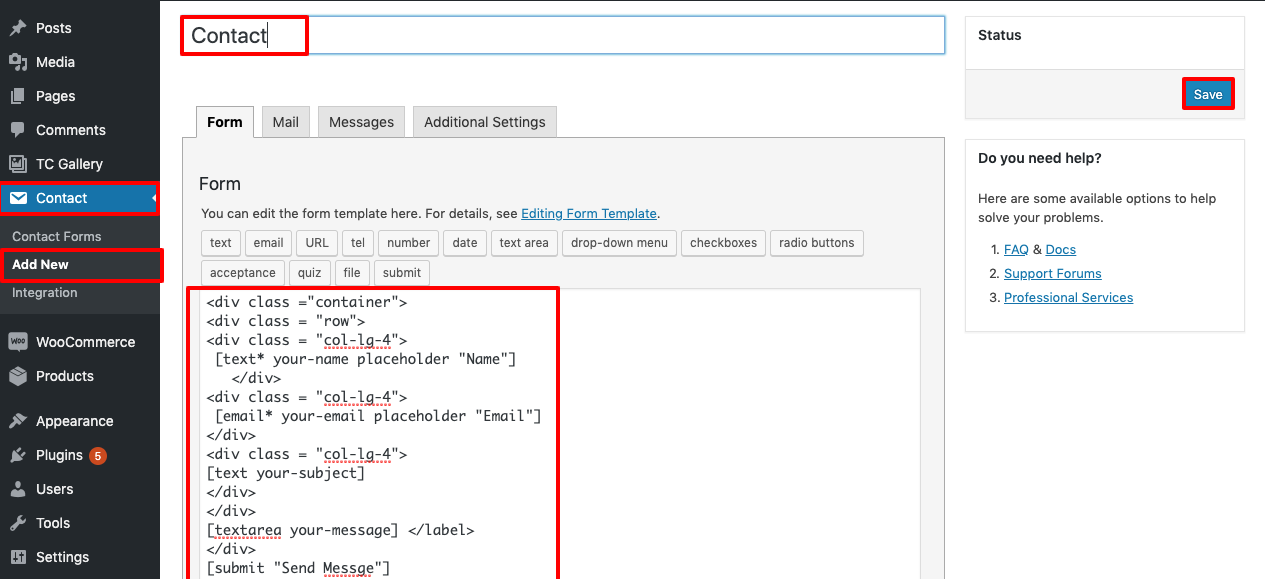
Go to Appearance Customize Theme Settings Home Contact.
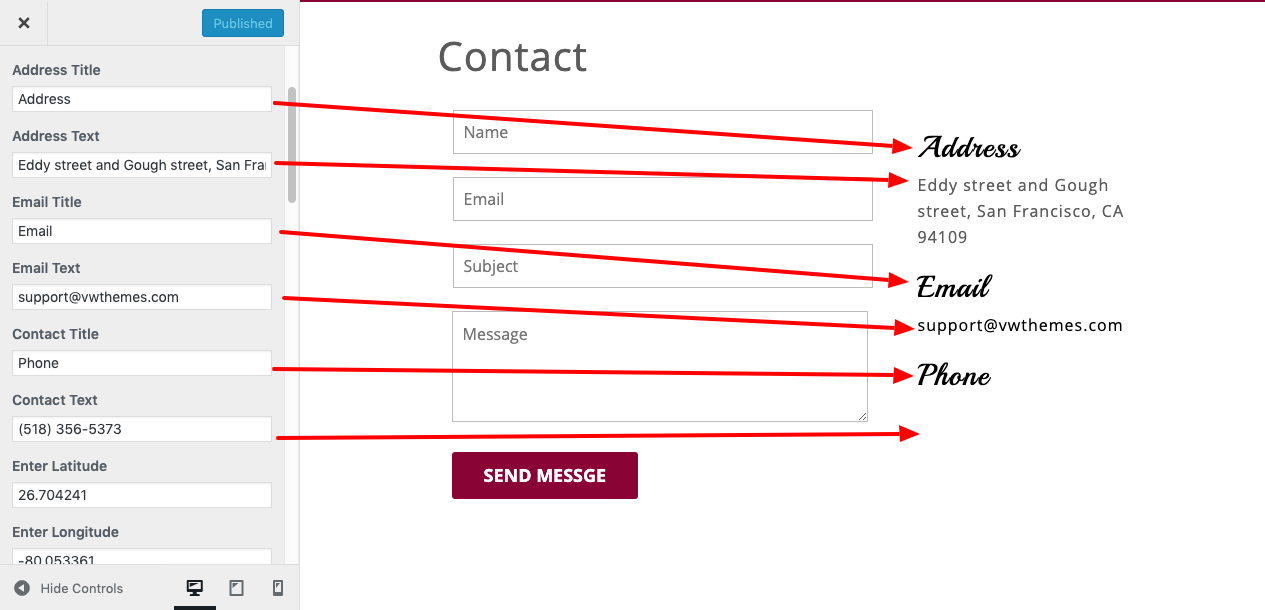
Go to Dashboard Page Contact Page.
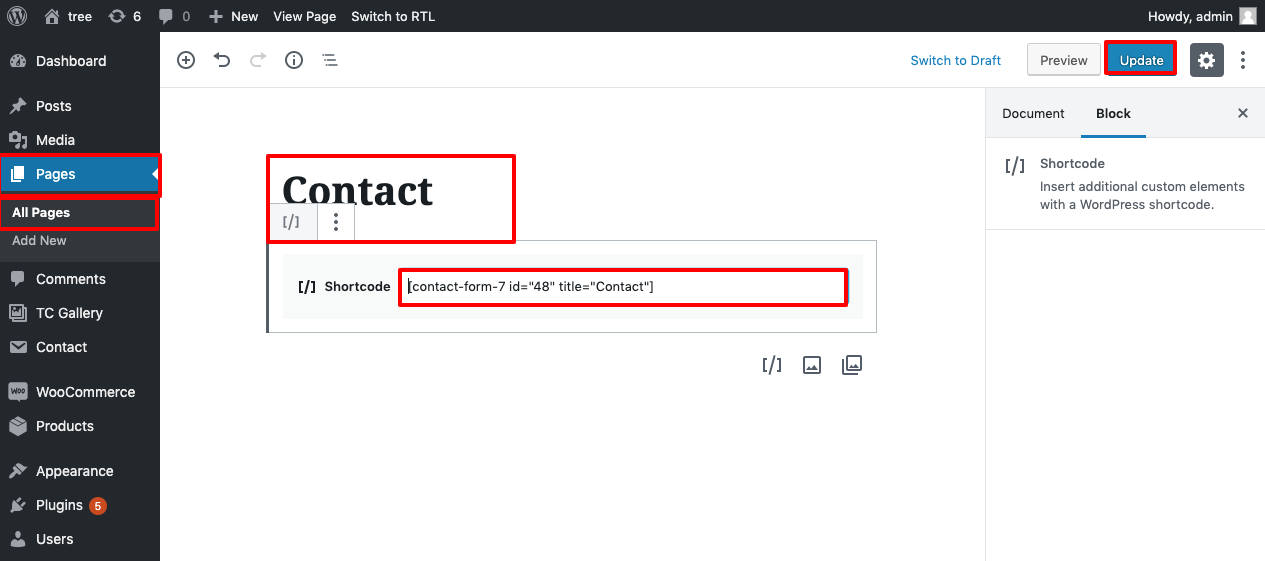
You can set up the Home Contact section in this way.
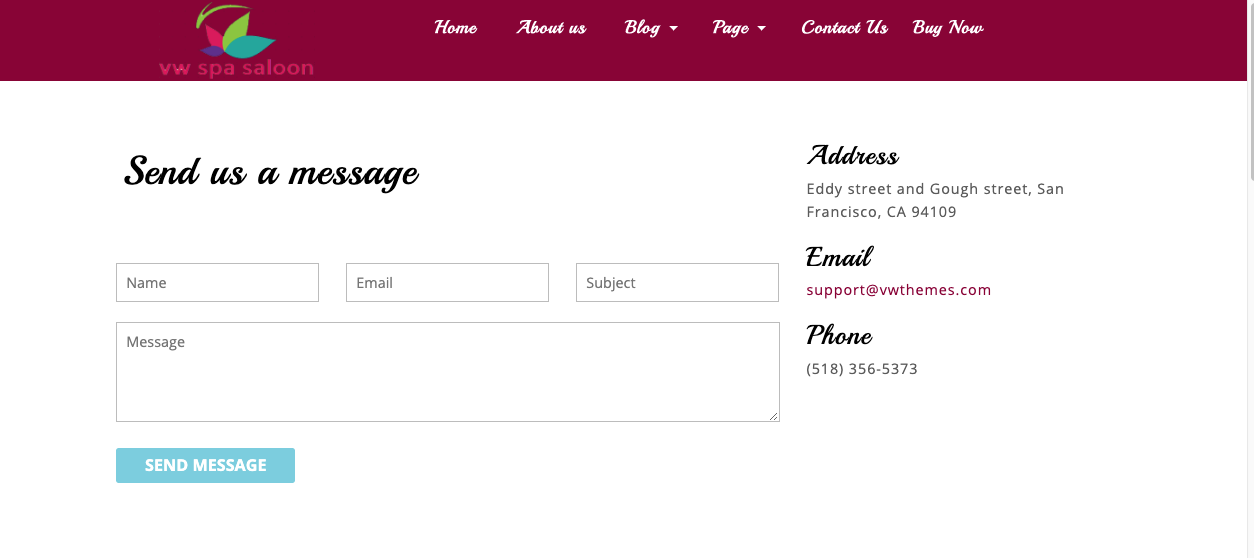
Setup Single Post Settings section
To further configure this part, please refer to the screenshots below. To begin, you must upload and activate the Alt Spa Pro Posttype plugin.
Go to Dashboard Posts Add New.
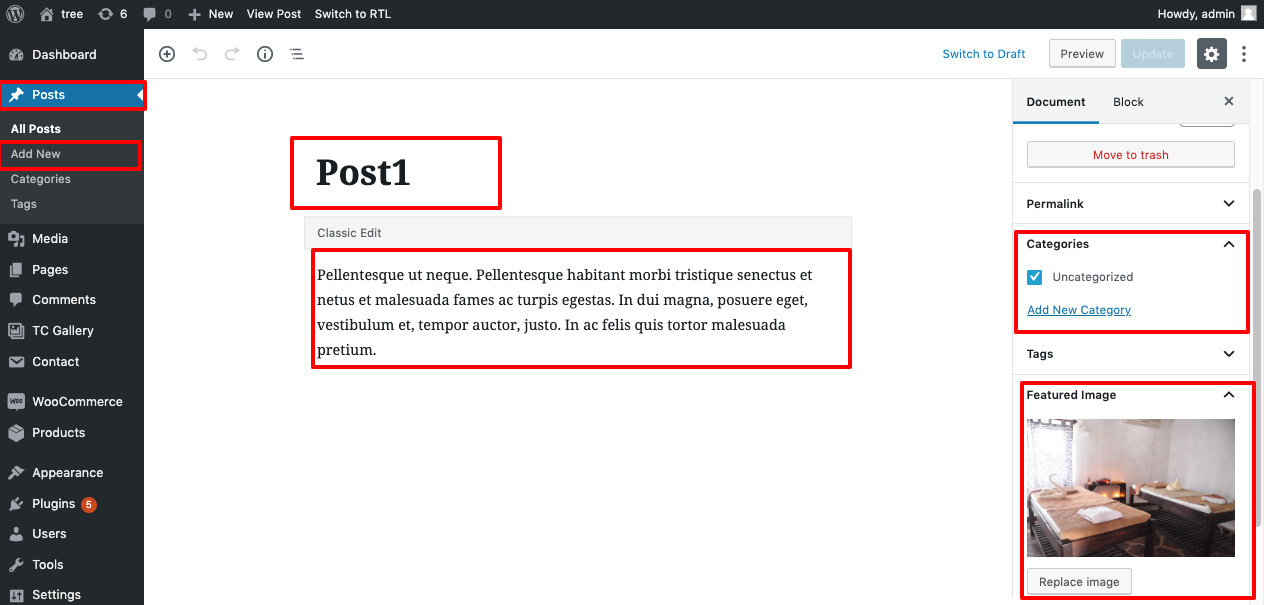
Go to Appearance Customize Theme Settings Single Post Settings. .
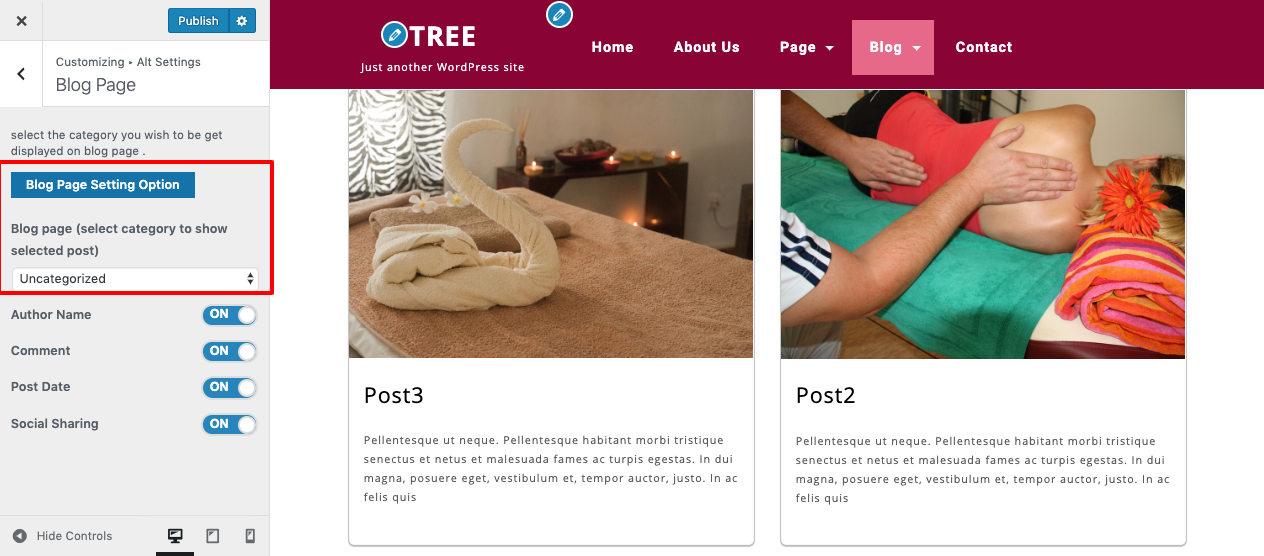
You can configure the Single Post Settings section in this manner.
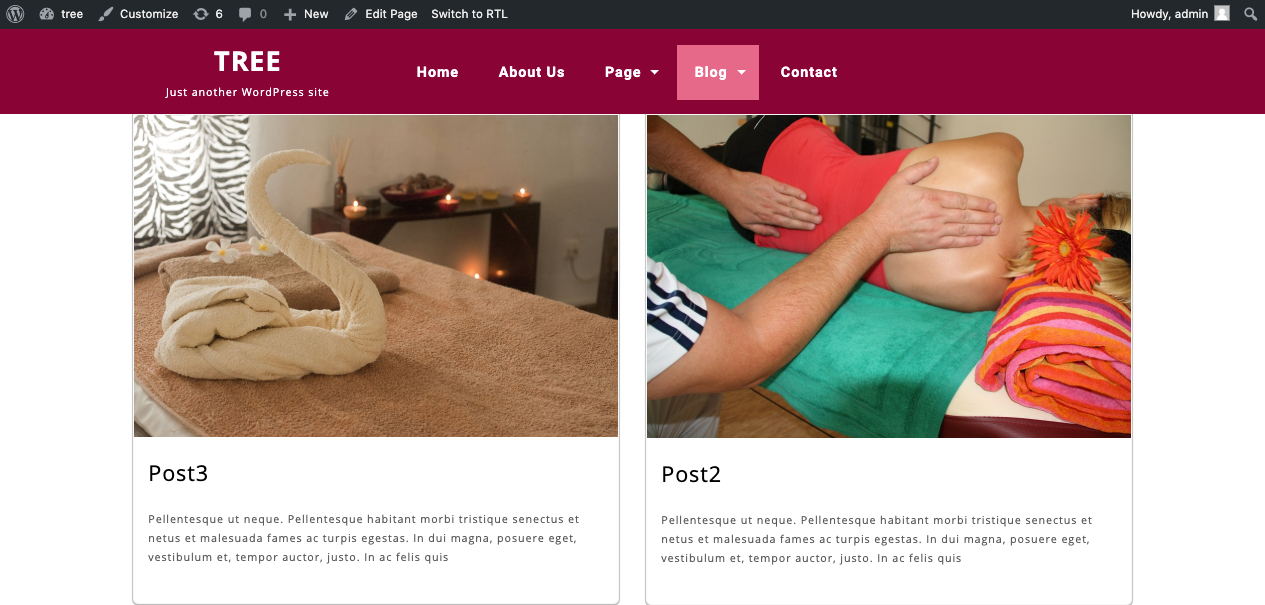
Posts, Categories and Post Formats
Adding category
For more details on adding groups, look at the following article: click here
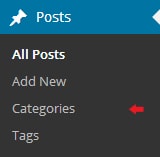
Click the Publish button.
Creating a Blog post
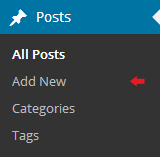
Shortcodes
A shortcode is an effective tool for creating content. click here Shortcodes are easy to use. First of all, make sure that the editing mode is set to Visual.
Contact Form : [contact-form-7 id="5" title="Contact form 1"]
Gallery Shortcodes : [ts-galleryshow ts_gallery="53" numberofitem="8" bootstraponecolsize="4"]
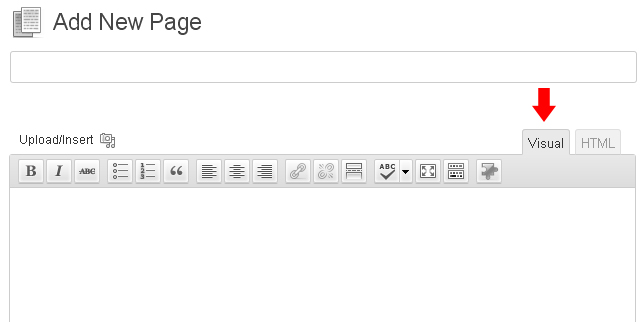
Custom Widgets
To continue with the Widget section,
Go to Dashboard Appearance Widgets.
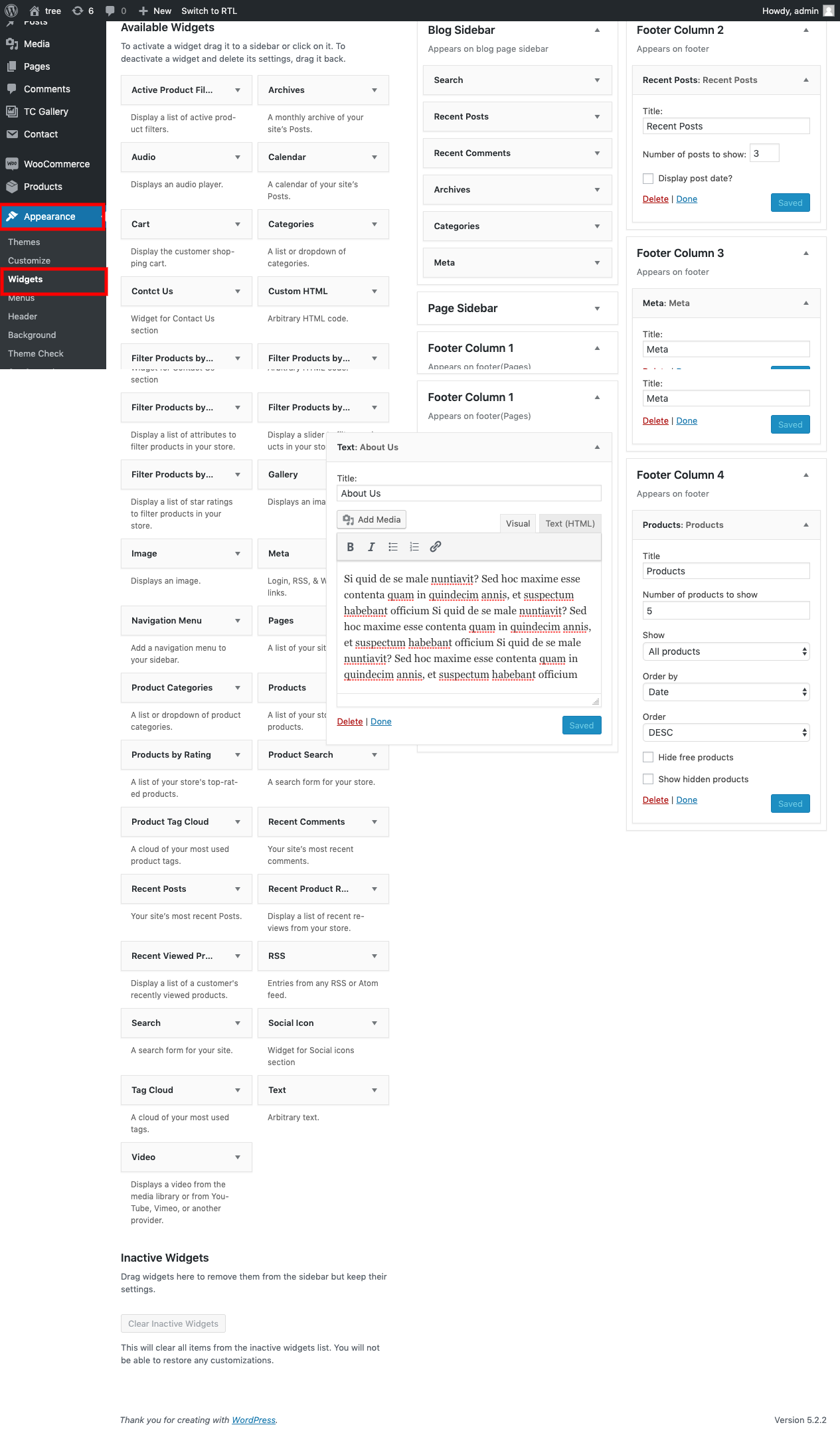
It will be appear on page like this