Are you using WordPress for the first time? Worried about theme installation? There’s nothing to worry about with this CMS. WordPress theme installation is an extremely easy process just like the way WordPress plugin installation is. You can install a WordPress theme either from the dashboard or the FTP software. This article will guide you to both the ways of WordPress theme installation.
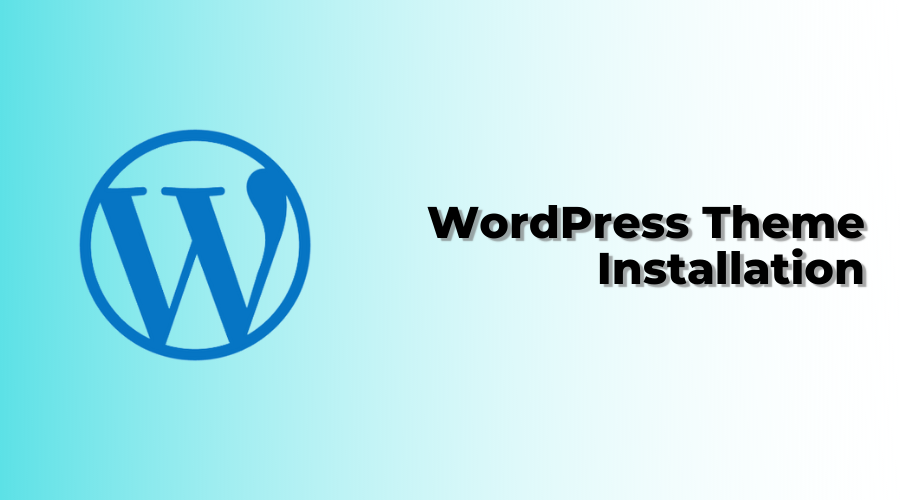
ThemeShopy is a great source of unique, responsive, feature-rich, and quality WordPress premium themes. When a first-time user installs a WP theme, he gets default WordPress themes such as Twenty Sixteen. The WordPress free themes directory offers the option to find out themes from the WordPress dashboard. Otherwise, you can download a .zip file for a theme and using any of the following two ways, directly upload it.
Complete Guide To WordPress Theme Installation
Mostly, the theme marketplaces offer themes in .zip format. With the help of this theme format, you can directly install the WordPress theme from the dashboard. Take for instance – you want to install the .zip format WP theme on the WordPress blog you are hosting. For that, you need to login to your WordPress dashboard. There, you need to navigate to the Appearance section, then Themes, and click on “Add new.”
Click the “Upload theme” option, browse and upload the WP theme file that you uploaded in .zip format.
After clicking on “Install now” the theme will be installed successfully on your server.
You can preview your website by clicking on Preview option. Usually, we see that the exact preview does not appear and throws an error.
WordPress Theme Installation Using FTP
You can use the FTP method at times when you are not allowed by your server security to install a theme or plugins using the WordPress dashboard. When you are accompanied with an error at the time of theme installation from the dashboard, prefer this manual method of WordPress theme installation.
To begin with FTP method, you will require an FTP software such as FileZilla or you should have an FTP access offered by the cPanel from the web panel. Furthermore, the software such as WinRAR will be required to unpack the .zip file. In the FTP method, the theme is removed and directly uploaded to the themes folder. You will find the WordPress theme folder in the WP-content folder in your WP directory.
Unpacking The WordPress Theme
WordPress supports .zip file. You are required to unzip the theme folder. In case you don’t have any such folder installed, you’ll have to download WinRAR’s free version and install it. After installation, select unzip by right-clicking the .zip folder. After that, you need to login to your FTP manager and find out the themes folder and directly upload the unzipped folder there. Your theme is uploaded to your server finally. Now, you can preview the theme and activate it.
WordPress Theme Activation Process
After you are done with theme installation from the dashboard or using FTP, you’re free to browse the installed themes from your WordPress dashboard. You need to navigate to “Appearance”, then “Themes”. A list of installed WordPress theme will be displayed on your blog. From there, you can activate whichever theme you want to.
WordPress Theme Uninstallation Process
So, you came to understand the WordPress theme installation process. Now, you need to understand how to eliminate the unwanted WordPress themes. Just like WordPress theme installation, there are two methods for WordPress theme removal.
You need to navigate to Appearance > Themes, click on the delete option to remove the theme you want. We would recommend you not to directly delete your live WordPress theme. First, shift to any other theme, and then delete the theme you want to. Login to your FTP manager, and find out the wp-content, and proceed to delete the theme you want. We’d recommend you to use the dashboard method and get rid of unwanted themes. Note that if you are shifting from any WordPress theme with SEO features, remember to import and export it to your new WordPress theme. Also, there are many plugins available to import SEO settings from the existing WordPress theme.
Go ahead with WordPress theme installation and begin creating amazing websites. Try ThemeShopy themes to experience the best WordPress themes.
There can be no other way as easy and effective as using WordPress themes for website creation. Even if you have zero coding knowledge, you can craft a website for yourself with minimum efforts and without even wasting your money in hiring a professional web developer to do the task for you. To facilitate you with the WordPress themes that are easy to install and use, we have come up with a WP Theme Bundle in which all the themes are supported with detailed documentation for the user’s ease.
We Offer Free WordPress Themes On Our Website
WordPress is a great platform for setting up a website, and it’s even better when you can find free WordPress themes to use. In this article, we’ve collected some of the WordPress themes available. Be sure to check them out and see if any of them would be a good fit for your website. If you need help installing them, our team can assist you with that process.


