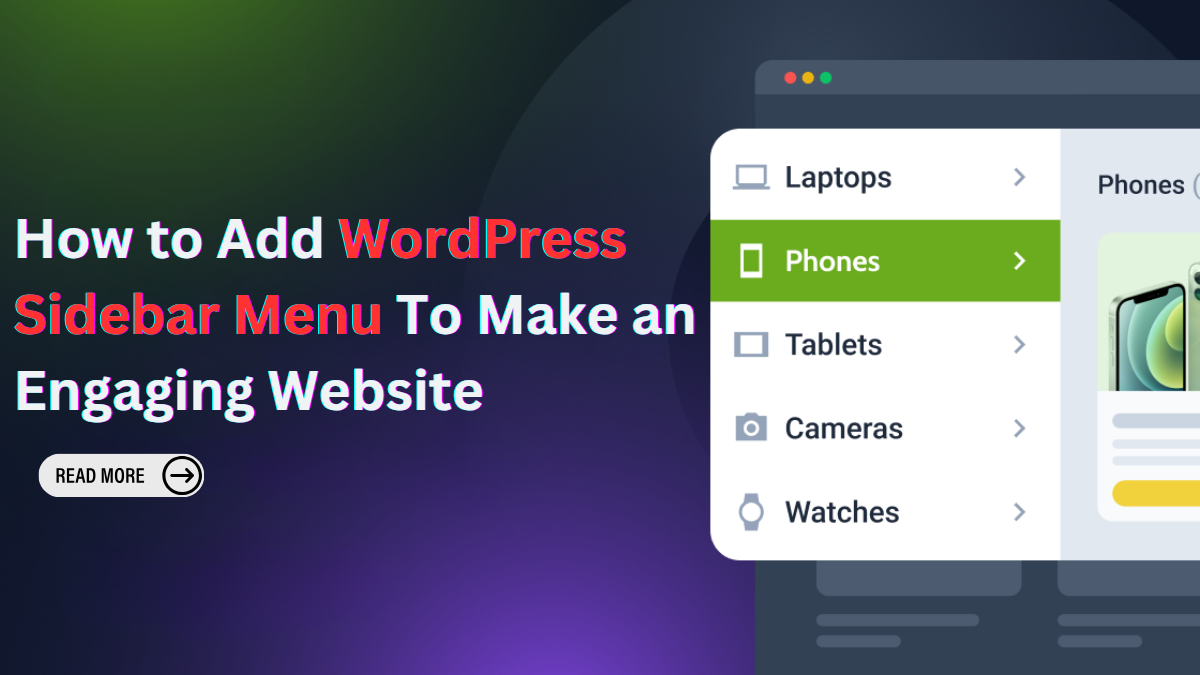
In website design, integrating a WordPress sidebar menu can greatly boost user engagement and streamline navigation. This guide explores the process of incorporating a WordPress sidebar menu into your website. Starting with grasping the concept of WordPress sidebars, we’ll delve into the best methods of implementation to ensure an engaging and user-friendly website. Whether you’re a novice or seasoned developer, understanding the significance of sidebars and how they contribute to user experience is essential. By following the steps outlined in this guide, you’ll gain the necessary insights to effectively integrate WordPress sidebars, optimizing your website’s functionality and enhancing overall user satisfaction.
What is a WordPress Sidebar?
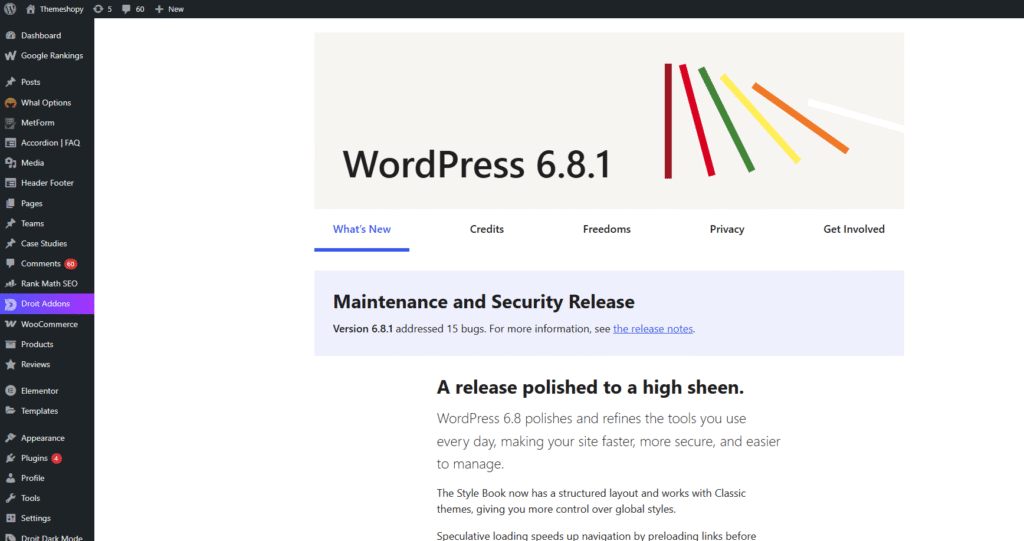
A WordPress sidebar is a designated section within your website layout, usually positioned alongside the main content area. It serves as an additional space where various elements can be displayed to enhance user interaction and navigation. Commonly featured elements within a WordPress sidebar include navigation menus, widgets, advertisements, and call-to-action buttons. This versatile area offers website owners the opportunity to present supplementary content and features without cluttering the main content space.
By strategically utilizing the WordPress sidebar Menu, website administrators can provide visitors with easy access to important sections of the site, showcase relevant information, promote products or services, and encourage user engagement. The customizable nature of the WordPress sidebar allows for flexibility in design and functionality, catering to the specific needs and goals of each website.
WordPress Sidebar Menu Applications:
The sidebar menu in WordPress is more than just a secondary navigation area it plays a crucial role in enhancing site usability, user engagement, and even monetization. Depending on how it’s used, it can guide visitors through your site, display important content, and encourage specific actions. Below are the key applications of the WordPress sidebar menu that can help you make the most of this valuable space.
1. Navigation:
WordPress sidebar Menu serve as a convenient location to display navigation menus, enabling users to easily navigate through different sections of the website. By incorporating links to key pages such as the homepage, About Us, Services, Blog, and Contact pages, users can quickly find the information they seek. Additionally, dropdown menus can be utilized to organize subpages and provide a hierarchical structure for seamless navigation.
2. Widgets:
Widgets are dynamic elements that can be added to the WordPress sidebar menu to enhance functionality and provide additional content. Popular widgets include recent posts, categories, tags, archives, search bars, and social media feeds. These widgets offer users access to relevant content and resources, improving the overall user experience and engagement. Website owners can customize widgets to display specific information based on their audience’s preferences and interests.
3. Advertisements:
WordPress sidebar menu present an opportunity for website owners to monetize their platforms by displaying advertisements from sponsors or affiliates. By integrating ad banners or links within the sidebar, website owners can generate revenue through pay-per-click (PPC) or pay-per-impression (PPI) advertising models. Advertisements can be tailored to match the website’s niche or target audience, ensuring relevance and maximizing click-through rates.
4. Call-to-action:
Call-to-action (CTA) elements within WordPress sidebars prompt users to take specific actions, such as subscribing to a newsletter, downloading a resource, or following the website on social media. By strategically placing CTAs in the sidebar, website owners can encourage user interaction and engagement. Compelling CTAs with clear and concise messaging can increase conversion rates and drive desired actions, ultimately contributing to the success of the website’s goals, whether it’s generating leads, increasing conversions, or growing the website’s audience.
Methods to Add WordPress Sidebar Menu To Make Engaging Website
Creating an engaging WordPress sidebar menu website isn’t just about great content it’s also about strategic layout and navigation. The sidebar menu is a powerful design element that helps visitors explore your site more intuitively. From displaying key links to offering interactive widgets, adding a sidebar menu can significantly enhance the user experience. By using reliable WordPress menu plugins, you can easily add and customize a sidebar menu that not only looks great but also keeps users engaged and navigating your site with ease.
Method 1: Using WordPress Customizer:
Access WordPress Customizer: Log in to your WordPress dashboard and navigate to the “Appearance” section. From the dropdown menu, click on “Customize.”
Navigate to Widgets: Within the WordPress Customizer interface, locate and click on the “Widgets” option. This will open the widget customization panel.
Add Widgets to Sidebar: In the widget customization panel, you’ll find a list of available widgets on the left side and widget areas on the right side. Locate the sidebar area where you want to add widgets and click on it to expand.
Drag and Drop Widgets: From the list of available widgets, choose the widget you want to add to the sidebar. Click and hold the widget, then drag it to the desired sidebar area. Drop the widget into place within the sidebar area.
Customize Widget Settings: Once the widget is added to the sidebar, you can customize its settings as needed. Depending on the widget, you may have options to configure titles, content, appearance, and more.
Preview Changes: As you add widgets and customize their settings, you can preview the changes in real-time within the WordPress Customizer. This is especially useful when you optimize images for WordPress, as you can instantly see how resized or compressed visuals impact the overall layout before publishing your changes.
Publish Changes: Once you’re satisfied with the sidebar layout and widget settings, click the “Publish” button in the top-right corner of the WordPress Customizer to make the changes live on your website.
Method 2: Using a WordPress Plugin to Create a Custom Sidebar:
Install and Activate Plugin: Start by installing and activating a WordPress plugin like “Custom Sidebars” from the WordPress plugin repository. You can do this by navigating to the “Plugins” section in your WordPress dashboard, clicking on “Add New,” and then searching for the plugin by name. Once you find it, click “Install Now” and then “Activate.”
Access Plugin Settings: After activating the plugin, go to the plugin settings page. This is usually located under the “Appearance” or “Widgets” section in your WordPress dashboard.
Create Custom Sidebars: Within the plugin settings, look for an option to create new custom sidebars. Click on this option to begin creating your custom sidebars. You may be prompted to give each sidebar a name for easy identification.
Assign Sidebars to Pages or Posts: Once you’ve created your custom sidebars, you can assign them to specific pages or posts on your website. Depending on the plugin, this may be done through a dropdown menu or by selecting checkboxes next to each page or post.
Add Widgets to Custom Sidebars: After assigning sidebars to your pages or posts, you can start adding widgets to them. Navigate to the “Widgets” section in your WordPress dashboard and locate the custom sidebars you created. From there, you can drag and drop widgets into the custom sidebars just like you would with the default sidebar. This feature is handy when using premium WordPress themes, as many offer enhanced widget areas and custom sidebar layouts for better content presentation.
Configure Widget Settings: Customize the settings of each widget as desired, including titles, content, appearance, and more.
Save Changes: Once you’ve added and configured widgets in your custom sidebars, be sure to save your changes.
Preview and Publish: You can preview your website to see how the custom sidebars appear on the assigned pages and posts.
Common Mistakes to Avoid in the Sidebar Menu
While a well-designed sidebar menu can enhance navigation and boost user engagement, a poorly executed one can do the opposite. Many website owners unknowingly clutter their sidebars, use irrelevant widgets, or neglect responsive design, leading to a confusing and frustrating user experience. To ensure your sidebar adds value rather than distraction, it’s important to understand and avoid the most common mistakes. Let’s explore what to watch out for when setting up your WordPress sidebar menu.
1. Adding Too Many Widgets or Menus
Overloading the sidebar with multiple widgets such as recent posts, social feeds, tag clouds, ads, and forms can overwhelm users. Instead of helping with navigation, it may confuse visitors or slow down your site. A cluttered sidebar diverts attention from your main content and negatively impacts both user experience and page load times. Stick to a few, purpose-driven widgets that enhance your content, not compete with it.
2. Placing Irrelevant Ads That Disrupt UX
Including too many ads or irrelevant promotions in your sidebar can hurt credibility and trust. Ads that don’t align with your niche or that are overly flashy and intrusive can cause users to abandon your site quickly. Worse, they might give your site a spammy appearance. If you monetize your sidebar, ensure the ads are relevant, non-disruptive, and aligned with your brand and content.
3. Ignoring Mobile Sidebar Behavior
Many WordPress themes are not optimized for how sidebars behave on mobile devices. A sidebar that doesn’t collapse or reformat can clutter a mobile layout or push essential content far down the page. This leads to poor navigation and increased bounce rates. Make sure your theme or plugin supports responsive sidebars, and test them on mobile to ensure seamless interaction.
4. Forgetting to Test the Sidebar on All Major Browsers
Not all browsers render your site the same way. A sidebar that works well in Chrome might behave differently in Firefox, Safari, or Edge. Failing to test across browsers can result in layout issues, missing elements, or broken links. To avoid this, use cross-browser testing tools or manually check your sidebar menu’s functionality on all major browsers to ensure a consistent experience for every visitor.
Conclusion:
By incorporating a WordPress sidebar menu into your website, you can enhance user experience, improve navigation, and encourage interaction with your content. Whether you opt for the simplicity of WordPress Customizer or the advanced features of a plugin, adding a sidebar to your WordPress site is a valuable strategy for creating a compelling and engaging online presence. Additionally, by partnering with a reputable managed hosting provider, you can ensure the seamless operation and optimal performance of your WordPress website. Pairing this with a WP theme bundle gives you access to a variety of professionally designed templates, empowering you to achieve your online goals more efficiently and with greater design flexibility.


